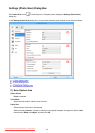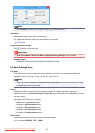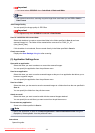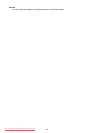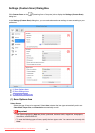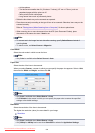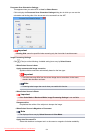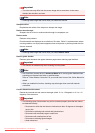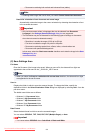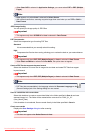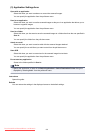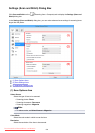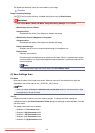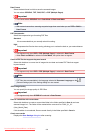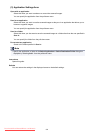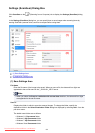• Documents containing both vertical and horizontal lines (tables)
Note
• Scanning takes longer than usual when you enable Correct slanted text document.
Detect the orientation of text document and rotate image
Automatically rotates the image to the correct orientation by detecting the orientation of text
in the scanned document.
Important
• Only text documents written in languages that can be selected from Document
Language in the Settings (General Settings) dialog box are supported.
• The orientation may not be detected for the following types of settings or documents
since the text cannot be detected correctly.
• Resolution is outside the range of 300 dpi to 600 dpi
• Font size is outside the range of 8 points to 48 points
• Documents containing special fonts, effects, italics, or hand-written text
• Documents with patterned backgrounds
In that case, select the Check scan results checkbox and rotate the image in the Save
Settings dialog box.
(2) Save Settings Area
File Name
Enter the file name of the image to be saved. When you save a file, the date and four digits are
appended to the set file name in the "_20XX0101_0001" format.
Note
• When you select the Save to a subfolder with current date checkbox, the date and four digits
are appended to the set file name.
Save in
Displays the folder in which to save the scanned images. To change the folder, specify the
destination folder in the Select Destination Folder dialog box displayed by selecting Add... from the
pull-down menu.
The default save folders are as follows.
• Windows 8.1: Documents folder
• Windows 8: My Documents folder
• Windows 7: My Documents folder
• Windows Vista: Documents folder
• Windows XP: My Documents folder
Data Format
Select the data format in which to save the scanned images.
You can select JPEG/Exif, TIFF, PNG, PDF, PDF (Multiple Pages), or Auto.
Important
• You cannot select JPEG/Exif when Color Mode is Black and White.
603
Downloaded from ManualsPrinter.com Manuals