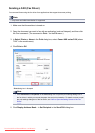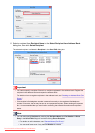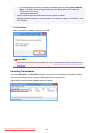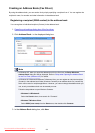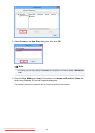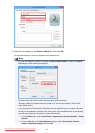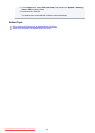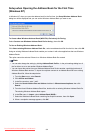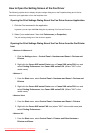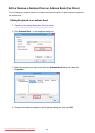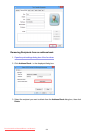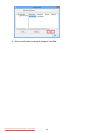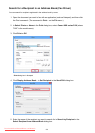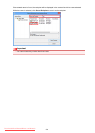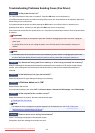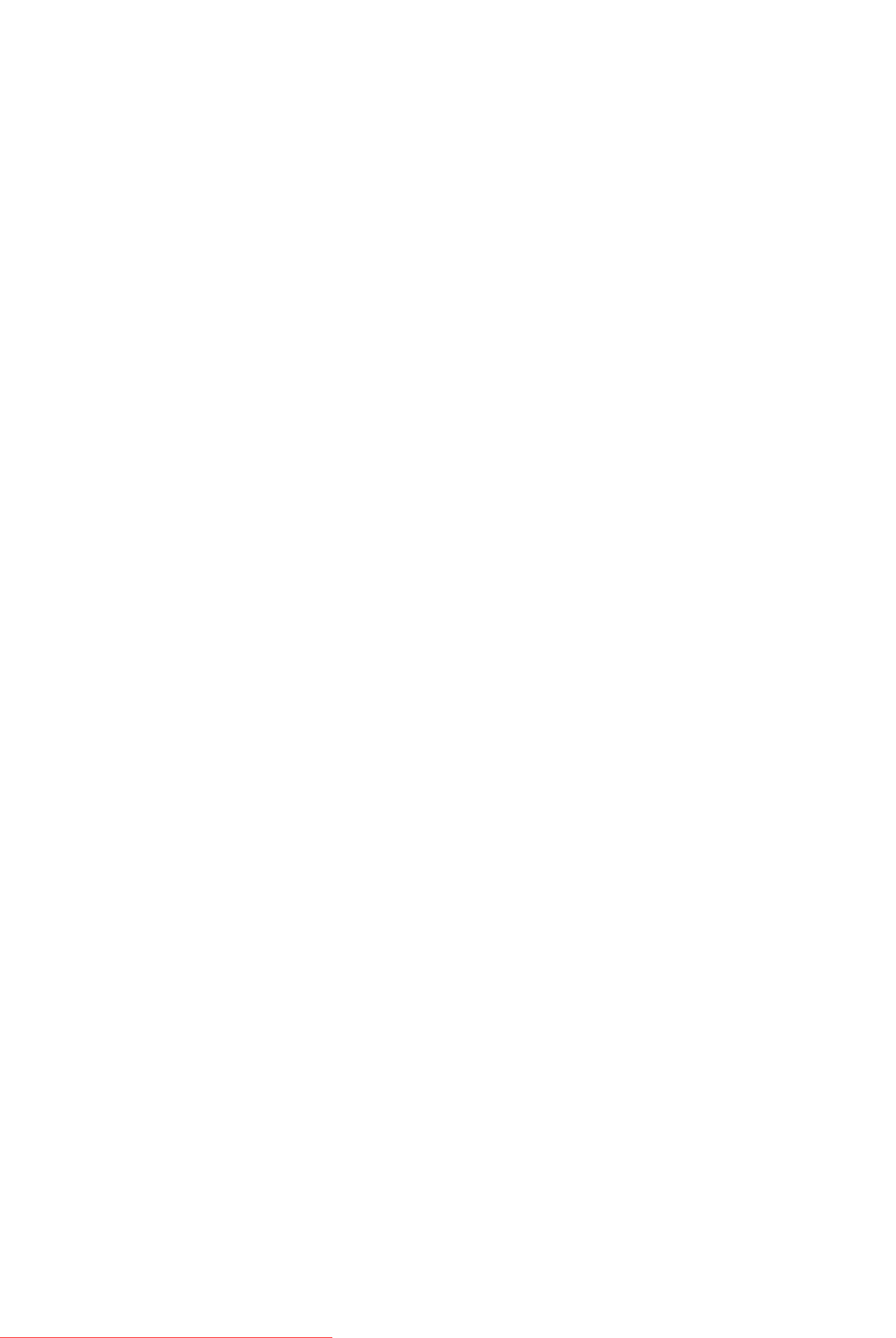
How to Open the Setting Screen of the Fax Driver
The following explains how to display the print settings dialog box or the Properties dialog box of the fax
driver from your application or from the fax/printer icon.
Opening the Print Settings Dialog Box of the Fax Driver from an Application
1.
Click the Print command in the application.
In general, you can open the Print dialog box by selecting Print from the File menu.
2.
Select "your model name," then click Preferences (or Properties).
The print settings dialog box of the fax driver appears.
Opening the Print Settings Dialog Box of the Fax Driver from the Fax/Printer
Icon
• Windows 8.1/Windows 8:
1.
Click the Settings charm > Control Panel > Hardware and Sound > Devices and
Printers.
2.
Right-click the Canon XXX series Printer icon or Canon XXX series FAX icon and
select Printing Preferences, then Canon XXX series FAX. (Where "XXX" is the
model name.)
• Windows 7:
1.
From the Start menu, select Control Panel > Hardware and Sound > Devices and
Printers.
2. Right-click the Canon XXX series Printer icon or Canon XXX series FAX icon and
select Printing Preferences, then Canon XXX series FAX. (Where "XXX" is the
model name.)
• Windows Vista:
1. From the Start menu, select Control Panel > Hardware and Sound > Printers.
2.
Right-click the Canon XXX series FAX icon (where "XXX" is the model name) and
select Printing Preferences....
• Windows XP:
1. From the Start menu, select Control Panel > Printers and Other Hardware >
Printers and Faxes.
890
Downloaded from ManualsPrinter.com Manuals