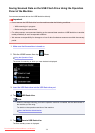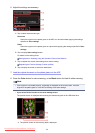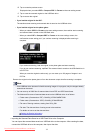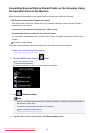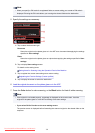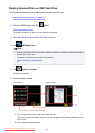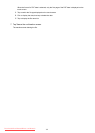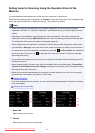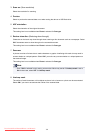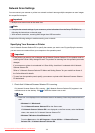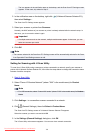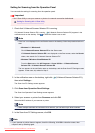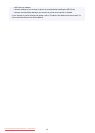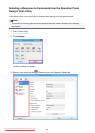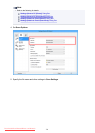Setting Items for Scanning Using the Operation Panel of the
Machine
You can change the scan settings such as the scan size, resolution, or data format.
When the Scan standby screen is displayed, tap Settings to select the setting item. Flick to display setting
items, then tap the setting item to display the settings. Tap to specify the setting.
Note
• When you forward the scanned data to the computer using WSD (one of the network protocols
supported in Windows 8.1, Windows 8, Windows 7, and Windows Vista), you cannot specify the scan
setting.
• Depending on the destination, some setting items cannot be selected. This section describes the
setting items when you select USB flash drive on the screen for selecting to which you save the data.
The setting item which cannot be selected is displayed grayed out.
• Some settings cannot be specified in combination with the setting of other setting item, the document
type selected for Doc.type, or the scan menu on the screen for selecting to which you save the data. If
the setting which cannot be specified in combination is selected, and Error details are displayed on
the touch screen. In this case, tap on the upper left on the touch screen to confirm the message,
then change the setting.
• The specified scan settings such as the scan size, resolution, and data format are retained even if the
machine is turned off.
• When scanning starts in the scan menu that is not available with the specified setting, The specified
function is not available with current settings. is displayed on the touch screen. Change the setting,
following the on-screen instructions.
• When you forward the scanned data to the computer or attach the data to an e-mail, you can specify
the destination and file name using Canon IJ Scan Utility.
Settings Dialog Box
• If you scan originals from the computer, you can scan with advanced settings. For details on scanning
from the computer:
Scanning with IJ Scan Utility
1. Scan size
Select the size of the original.
2. Format
Select the data format of the scanned data.
763
Downloaded from ManualsPrinter.com Manuals