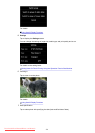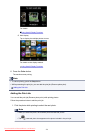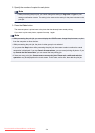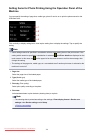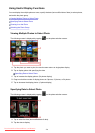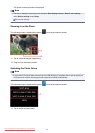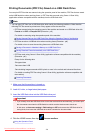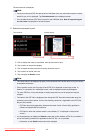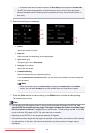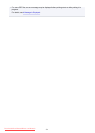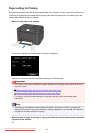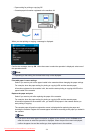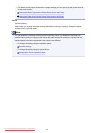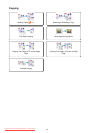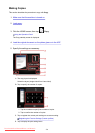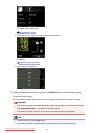• Characters other than the machine name or IJ Scan Utility are displayed on Created with.
• The PDF files made using application software other than Canon IJ Scan Utility (application
software compatible with the machine) are not printable even if they are saved using Canon IJ
Scan Utility.
6. Specify the settings as necessary.
1.
Copies
Specify the number of copies.
2. Page size
Select the page size depending on the loaded paper.
3. Type (Media type)
The paper type is set to Plain paper.
4. Print qlty (Print quality)
Specify the print quality.
5. 2-sidedPrintSetting
Select two-sided printing or single-sided printing.
If you tap Advanced with 2-sided selected, you can specify the orientation and the stapling side
of the document.
Note
•
When the machine name or IJ Scan Utility is displayed in Created with on the Details
screen, you can select 2-sided to print onto the both sides of a single sheet of paper.
7. Press the Color button for color printing, or the Black button for black & white printing.
The machine starts printing.
Note
• You can print up to 250 pages at a time. If you try to print more than 250 pages of a PDF file, The
specified PDF file contains too many pages. The pages exceeding the number of printable pages
will not be printed. Continue? is displayed on the touch screen. To start printing, tap Yes. If you need
to print more than 250 pages of a PDF file, print them from a computer.
• Depending on the PDF file, it may be printed rotated by 90 degrees.
• If the document size is larger than the page size specified on the machine, the document will be printed
at a reduced size. In this case, thin lines on the document may not be printed or images may be
misaligned.
530
Downloaded from ManualsPrinter.com Manuals