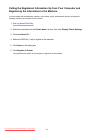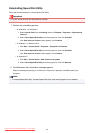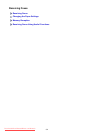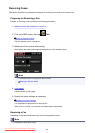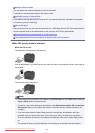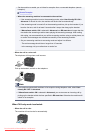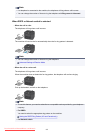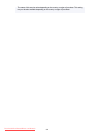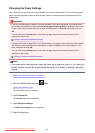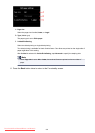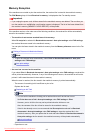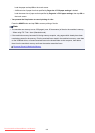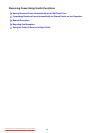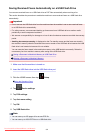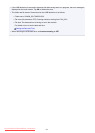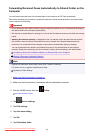Changing the Paper Settings
This machine prints received faxes to paper loaded in the machine beforehand. You can use the operation
panel to change the paper settings for printing faxes. Make sure that the settings are appropriate for the
loaded paper.
Important
• If the size of loaded paper is different from that specified in the paper size setting, the received faxes
are stored in the machine's memory and Check the page size and tap [OK]. is displayed on the touch
screen. In this case, load the same size of paper as that specified in the paper size setting, then tap
OK.
You can also press the Stop button to close the message and print the stored documents in the
machine's memory later.
Printing a Document in Machine's Memory
• If no paper is loaded, or paper has run out while printing is in progress, the received faxes are stored in
the machine's memory and the error message for no paper is displayed on the touch screen. In this
case, load paper and tap OK.
You can also press the Stop button to close the message and print the stored documents in the
machine's memory later.
Printing a Document in Machine's Memory
Note
• If the sender sends a document that is larger than Letter-size or Legal-size, such as 11 x 17 inches, the
sender's machine may send the fax automatically reduced in size or divided, or send only a part of the
original.
1.
Make sure that the machine is turned on.
2.
Flick the HOME screen, then tap FAX.
Using the Operation Panel
The Fax standby screen is displayed.
3. Tap Function list.
The Function list screen is displayed.
4. Tap FAX paper settings.
The FAX paper settings screen is displayed.
5. Specify the settings.
845
Downloaded from ManualsPrinter.com Manuals