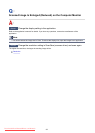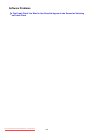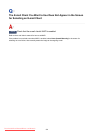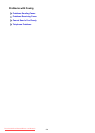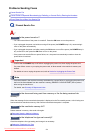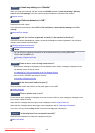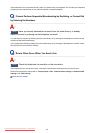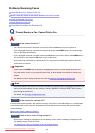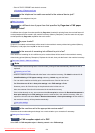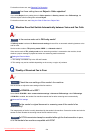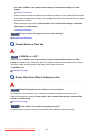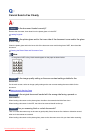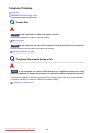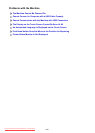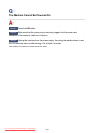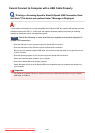• Print ACTIVITY REPORT and check for an error.
Summary of Reports and Lists
Check4
Is the telephone line cable connected to the external device jack?
Reconnect it to the telephone line jack.
Basic Connection
Check5
Is a different size of paper from that specified by Page size in FAX paper
settings loaded?
If a different size of paper from that specified by Page size is loaded for printing faxes, the received faxes will
not be printed and will be stored in the machine's memory (Memory Reception). Load the same size of paper
as that specified by Page size, tap OK on the touch screen.
Check6
Is paper loaded?
If paper is not loaded, received faxes will be stored in the machine's memory without being printed (Memory
Reception). Load paper, then tap OK on the touch screen.
Check7
Is the amount of remaining ink sufficient to print a fax?
If the amount of remaining ink is insufficient to print, received faxes will be stored in the machine's memory
without being printed (Memory Reception). Replace the ink tank, then print the faxes in the machine's memory.
Document Stored in Machine's Memory
Note
•
If the machine was receiving faxes in the fax mode, printing will start automatically after the ink tank is
replaced.
Replacing an Ink Tank
•
When the machine receives black & white faxes in the machine's memory, if 2-sided is selected for 2-
sidedPrintSetting in FAX paper settings, selecting 1-sided may print the faxes.
•
You can set the machine to forcibly print a received fax even if the ink has run out.
Set Print when out of ink in Auto print settings under FAX settings to Print.
However, part or all of the fax may not be printed since the ink has run out.
Also, the contents of the fax will not be stored in the machine's memory.
If the ink has already run out, we recommend that Do not print be selected for Received documents in
Auto print settings under FAX settings to store the received fax in the machine's memory. After you
replace the ink tank and select Print for Received documents in Auto print settings, the fax stored in
the machine's memory will be printed automatically.
Auto print settings
Check8
Is the machine set to the appropriate receive mode?
Check the receive mode setting and change it to a mode suited to your connection if necessary.
Setting the Receive Mode
Check9
Is FAX reception reject set to ON?
Select OFF for FAX reception reject in Security control under FAX settings.
995
Downloaded from ManualsPrinter.com Manuals