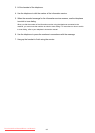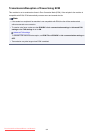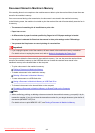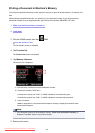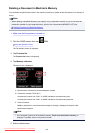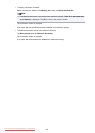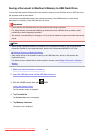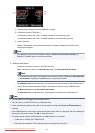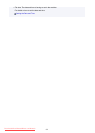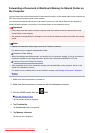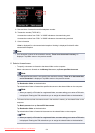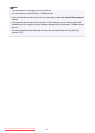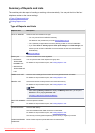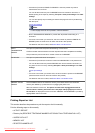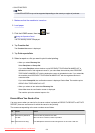A. Date and time of transaction and fax/telephone number
B.
Transaction number (TX/RX NO.)
A transaction number from "0001" to "4999" indicates a document being sent.
A transaction number from "5001" to "9999" indicates a document being received.
C.
Color information
Color is displayed for color transmission/reception. Nothing is displayed for black & white
transmission/reception.
Note
• If no document is stored in the machine's memory, There is no document in memory. is
displayed. Tap OK to return to the previous screen.
6.
Select a save menu.
•
To specify a document to save on the USB flash drive:
Select a document to save on the Memory list screen, tap Save specified document.
Note
• If the specified document is not stored in the machine's memory, There is no document that
can be saved. is displayed. Tap OK to return to the previous screen.
Tap USB flash drive as the destination. The specified document is saved on the USB flash drive.
•
To save all the received documents stored in the machine's memory on the USB flash drive:
Tap Batch process then tap Save all RX documents.
Tap USB flash drive as the destination. All documents are saved on the USB flash drive.
Note
• You can save up to 250 pages of fax as one PDF file.
• You can save up to 2000 PDF files on a USB flash drive.
• Faxes are saved according to the order of the transaction number when Save all RX documents is
selected.
• If the USB flash drive is removed or becomes full while saving faxes is in progress, the error message is
displayed on the touch screen. Tap OK to dismiss the error.
• The folder and file name of faxes saved on the USB flash drive is as follows:
• Folder name: CANON_SC\FAXDOC\0001
• File name (file extension: PDF): Running numbers, starting from FAX_0001
871
Downloaded from ManualsPrinter.com Manuals