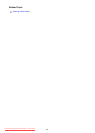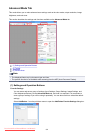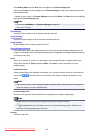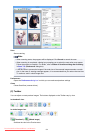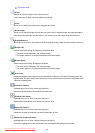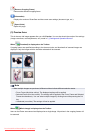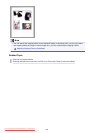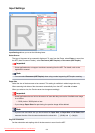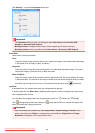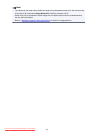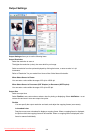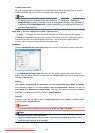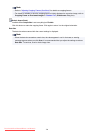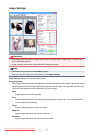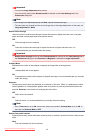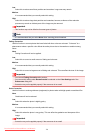Click Settings... to open the Orientation dialog box.
Important
• The Orientation dialog box can only be opened when Select Source is Document (ADF
Simplex) or Document (ADF Duplex).
• Binding Location is displayed when using a model supporting ADF duplex scanning.
• Binding Location cannot be specified when Select Source is Document (ADF Simplex).
Color Mode
Select how to scan the document.
Color
Select this mode to scan color documents or to create color images. This mode renders the image
in 256 levels (8 bit) of R(ed), G(reen), and B(lue).
Grayscale
Select this mode to scan black and white photos or to create black and white images. This mode
renders the image in 256 levels (8 bit) of black and white.
Black and White
Select this mode to scan photos and documents in black and white. This mode renders the image
in black and white. The contrast in the image is divided at certain levels (threshold level) into black
and white and is rendered in two colors. The threshold level can be set with (Threshold).
Input Size
In thumbnail view, the cropped document size is displayed after preview.
In whole image view, the Paper Size is displayed before preview, and the cropping frame (scan area)
size is displayed after preview.
You can adjust the cropping frame size by entering the values into (Width) and (Height).
Click (Change Aspect Ratio) and change it to (Keep Aspect Ratio) to maintain the aspect ratio
when you specify the cropping frame size.
Important
• Input size settings are available only when Output Size in Output Settings is Flexible. If you
select a size other than Flexible, a cropping frame calculated from Output Size and Output
Resolution is displayed, and its aspect ratio is fixed.
696
Downloaded from ManualsPrinter.com Manuals