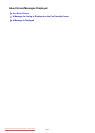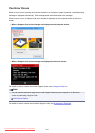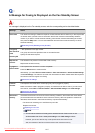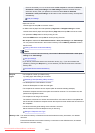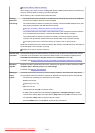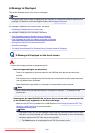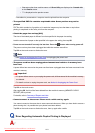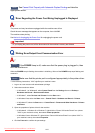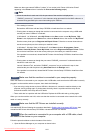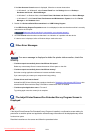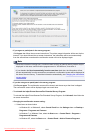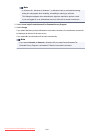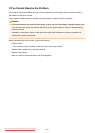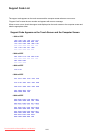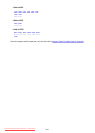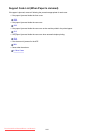Make sure that a port named "USBnnn" (where "n" is a number) with "Canon XXX series Printer"
appearing in the Printer column is selected for Print to the following port(s).
Note
•
When the machine is used over LAN, the port name of the machine is displayed as
"CNBJNP_xxxxxxxxxx". "xxxxxxxxxx" is the character string generated from the MAC address or a
character string specified by the user when setting up the machine.
•
If the setting is incorrect:
Reinstall the MP Drivers with the Setup CD-ROM or install them from our website.
•
Printing does not start even though the machine is connected to the computer using a USB cable
and the port named "USBnnn" is selected:
In Windows 8.1 or Windows 8, select My Printer on the Start screen to start My Printer. If My
Printer is not displayed on the Start screen, select the Search charm, then search for "My Printer".
Set the correct printer port on Diagnose and Repair Printer. Follow the on-screen instructions to
set the correct printer port, then select your machine's name.
In Windows 7, Windows Vista, or Windows XP, click Start and select All programs, Canon
Utilities, Canon My Printer, Canon My Printer, then select Diagnose and Repair Printer. Follow
the on-screen instructions to set the correct printer port, then select your machine's name.
If the problem is not resolved, reinstall the MP Drivers with the Setup CD-ROM or install them from
our website.
•
Printing does not start even though the port named "CNBJNP_xxxxxxxxxx" is selected when the
machine is used over LAN:
Launch IJ Network Tool, and select "CNBJNP_xxxxxxxxxx" as you confirmed in step 4, then
associate the port with the printer using Associate Port in the Settings menu.
If the problem is not resolved, reinstall the MP Drivers with the Setup CD-ROM or install them from
our website.
Check3
Make sure that the machine is connected to your computer properly.
When the machine is connected to your computer with a USB cable, make sure that the USB cable is securely
plugged in to the machine and the computer, then check the followings:
• If you are using a relay device such as a USB hub, disconnect it, connect the machine directly to the
computer, and try printing again. If printing starts normally, there is a problem with the relay device.
Consult the reseller of the relay device for details.
• There could also be a problem with the USB cable. Replace the USB cable and try printing again.
When you use the machine over LAN, make sure that the machine is connected to the network with a LAN
cable or is set up correctly.
Check4
Make sure that the MP Drivers are installed correctly.
Uninstall the MP Drivers following the procedure described in Deleting the Unnecessary MP Drivers, then
reinstall the MP Drivers with the Setup CD-ROM or reinstall them from our website.
Check5
When the machine is connected to your computer with a USB cable, check
the status of the device on your computer.
Follow the procedure below to check the status of the device.
1. Open the Device Manager on your computer as shown below.
1023
Downloaded from ManualsPrinter.com Manuals