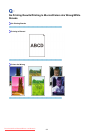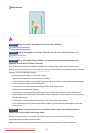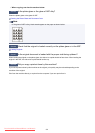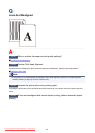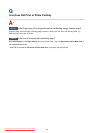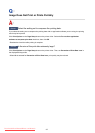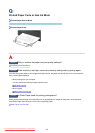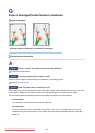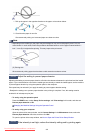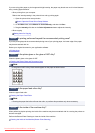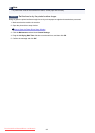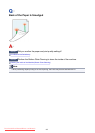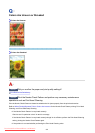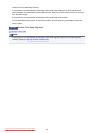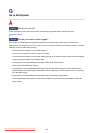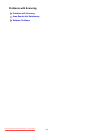1. Roll up the paper in the opposite direction to the paper curl as shown below.
2. Check that the paper is now flat.
We recommend printing curl-corrected paper one sheet at a time.
Note
• Depending on the media type, the paper may be smudged or may not be fed properly even if it is not
curled inward. In such cases, follow the procedure described below to curl the paper outward within 0.1
inch / 3 mm (B) in height before printing. This may improve the print result.
(C) Printing side
We recommend printing paper that has been curled outward one sheet at a time.
Check4
Adjust the setting to prevent paper abrasion.
Adjusting the setting to prevent paper abrasion will widen the clearance between the print head and the loaded
paper. If you notice abrasion even with the media type set correctly to match the loaded paper, set the machine
to prevent paper abrasion by using the operation panel or the computer.
Print speed may be reduced if you apply the setting to prevent paper abrasion setting.
* Readjust the setting not to prevent paper abrasion once printing is complete. If not, this setting remains
enabled for all subsequent print jobs.
• To set by using the operation panel
Press the HOME button, select Setup, Device settings, and Print settings in this order, and then set
Prevent paper abrasion to ON.
Changing the Machine Settings Using the Operation Panel
• To set by using your computer
Open the printer driver setup window, and in Custom Settings in the Maintenance sheet, select the
Prevent paper abrasion check box, and then click OK.
To open the printer driver setup window, see
How to Open the Printer Driver Setup Window.
Check5
If the intensity is set high, reduce the intensity setting and try printing again.
960
Downloaded from ManualsPrinter.com Manuals