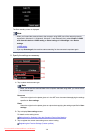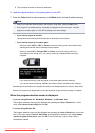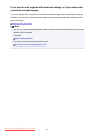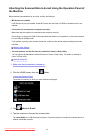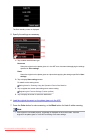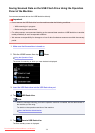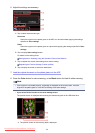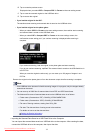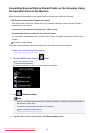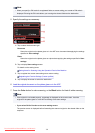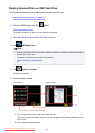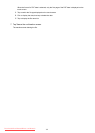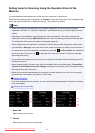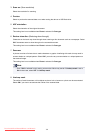B. Tap to rotate the preview screen.
Displayed when you select PDF or Compact PDF for Format on the scan setting screen.
C.
Tap to save the scanned original on the USB flash drive.
D. Tap to rescan the original.
•
If you load the original in the ADF:
The machine starts scanning and scanned data is saved on the USB flash drive.
•
If you load the original on the platen glass:
◦
When you select JPEG for Format on the scan settings screen, the machine starts scanning
and scanned data is saved on the USB flash drive.
◦
When you select PDF or Compact PDF for Format on the scan settings screen, the
confirmation screen asking you if you continue scanning is displayed after scanning is
complete.
If you continue scanning, load the original on the platen glass and start scanning.
If you do not continue scanning, tap End. The scanned data is saved on the USB flash drive in
one PDF file.
When you scan the originals continuously, you can save up to 100 pages of images in one
PDF file.
Remove the original on the platen glass or from the document output slot after scanning is complete.
Note
• If the USB flash drive becomes full while scanning images is in progress, only the images already
scanned can be saved.
•
You can save up to 2000 files of scanned data in both PDF and JPEG data format.
•
The folder and file name of scanned data saved on the USB flash drive is as follows:
•
Folder name: (file extension: PDF): CANON_SC\DOCUMENT\0001
•
Folder name: (file extension: JPEG): CANON_SC\IMAGE\0001
•
File name: Running numbers, starting from SCN_0001
•
File date: The date and time of saving as set in the machine.
For details on how to set the date and time:
Setting the Sender Information
• Importing the Scanned Data Saved on a USB Flash Drive to the Computer
You can import the scanned data saved on a USB flash drive to the computer. After scanning the data,
connect the USB flash drive to the computer, then import the data.
757
Downloaded from ManualsPrinter.com Manuals