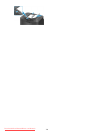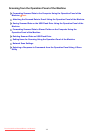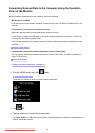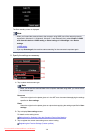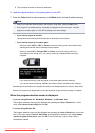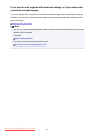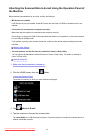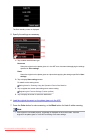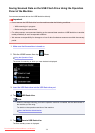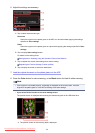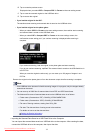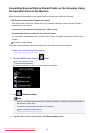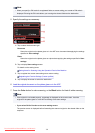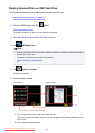• If you load the original in the ADF:
The machine starts scanning and scanned data is forwarded to the computer and attached to an e-
mail.
• If you load the original on the platen glass:
◦
When you select JPEG for Format on the scan setting screen, the machine starts scanning
and scanned data is forwarded to the computer and attached to an e-mail.
◦
When you select PDF or Compact PDF for Format on the scan setting screen, the
confirmation screen asking you if you continue scanning is displayed after scanning is
complete.
If you continue scanning, load the original on the platen glass and start scanning.
If you do not continue scanning, tap End. The scanned data is forwarded to the computer.
Scanned data is forwarded to the computer and attached to an e-mail according to the settings specified
in Canon IJ Scan Utility.
For the settings or how to send an e-mail, refer to the mail software's instruction manual.
Remove the original on the platen glass or from the document output slot after scanning is complete.
When the program selection screen is displayed:
• If you are using Windows 8.1, Windows 8, Windows 7, or Windows Vista:
The program selection screen may be displayed after pressing the Color or Black button. In this
case, select Canon IJ Scan Utility and click OK.
• If you are using Windows XP:
The program selection screen may be displayed after pressing the Color or Black button for the first
time. In this case, specify Canon IJ Scan Utility as the application software to use, select Always
use this program for this action, then click OK. From the next time, Canon IJ Scan Utility is
automatically started.
754
Downloaded from ManualsPrinter.com Manuals