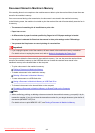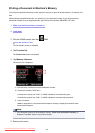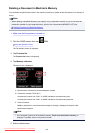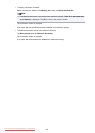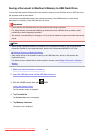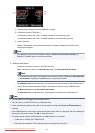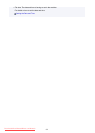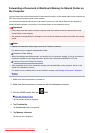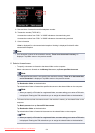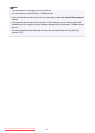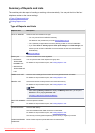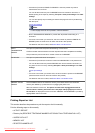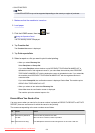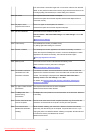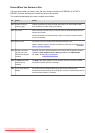Forwarding a Document in Machine's Memory to Shared Folder on
the Computer
You can forward the received faxes stored in the machine's memory to the shared folder on the computer as
PDF files using the operation panel of the machine.
You can forward a specified document in the machine's memory to the shared folder on the computer or
forward all the documents in its memory to the shared folder on the computer at a time.
Important
• Do not disconnect the machine with the computer when the machine forwards received faxes to the
shared folder on the computer.
• We assume no responsibility for damage to or loss of data for whatever reason even within the warranty
period.
Note
• Register the destination folder using Canon Quick Toolbox in advance.
For details on how to register the destination folder:
Destination Folder Settings
• When forwarding a specified document, you specify it by its transaction number. If you do not know the
transaction number for your target document, print the list of documents (MEMORY LIST) first.
Printing a Document in Machine's Memory
• After forwarding the fax in the machine's memory to the shared folder on the computer, the fax is still
stored in the machine's memory.
For details on how to delete the fax in the machine's memory, see Deleting a Document in Machine's
Memory.
1.
Make sure that the machine is turned on.
2.
Make sure that the machine is connected with the destination computer.
3. Flick the HOME screen, then tap FAX.
Using the Operation Panel
The Fax standby screen is displayed.
4. Tap Function list.
The Function list screen is displayed.
5.
Tap Memory reference.
The memory list is displayed.
873
Downloaded from ManualsPrinter.com Manuals