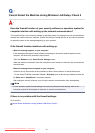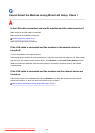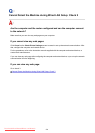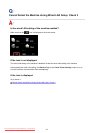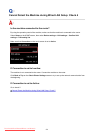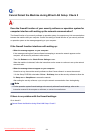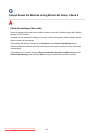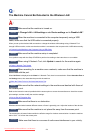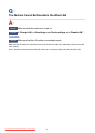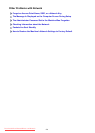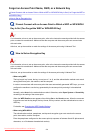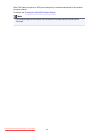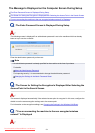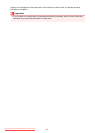The Machine Cannot Be Detected in the Wireless LAN
Check1
Make sure that the machine is turned on.
Check2
Is Change LAN in LAN settings under Device settings set to Disable LAN?
Check3
When the machine is connected to the computer temporarily using a USB
cable, make sure that the USB cable is connected properly.
When you set up the wireless LAN connection or change the wireless LAN settings using IJ Network Tool
through USB connection, make sure that the machine is connected to the computer with a USB cable securely.
Connecting the Machine to the Computer Using a USB Cable
Check4
Make sure that the machine setup is completed.
If not, perform setup with the Setup CD-ROM or perform it according to the instructions on our website.
Check5
When using IJ Network Tool, click Update to search for the machine again.
Canon IJ Network Tool Screen
Check6
When searching for a machine over a network, make sure that the machine is
associated with the port.
When No Driver is displayed under Name in IJ Network Tool, there is no association. Select Associate Port on
the Settings menu, then associate the port with the machine.
When the Printer Driver Is Not Associated with a Port
Check7
Make sure that the network settings in the machine are identical with those of
the access point.
Refer to the instruction manual provided with the access point or contact its manufacturer to check the access
point settings, and then modify the machine settings.
How to Set an Encryption Key
Check8
Make sure that there is no obstruction.
Wireless communication between different rooms or floors is generally poor. Adjust the location of the devices.
Check9
Make sure that the machine is not placed far away from the access point.
The access point is located indoors within the effective range for wireless communication. Locate the machine
within 164 ft. / 50 m from the access point.
Check10
Make sure that there is no source of radio wave interference in your vicinity.
925
Downloaded from ManualsPrinter.com Manuals