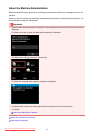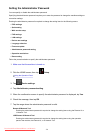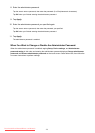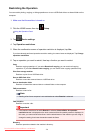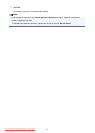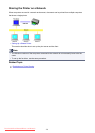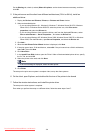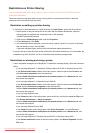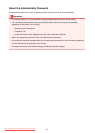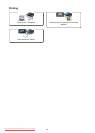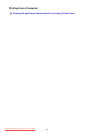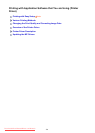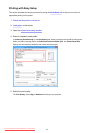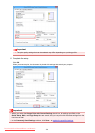Restrictions on Printer Sharing
If you are using the XPS printer driver, replace "Canon IJ Preview" with "Canon IJ XPS Preview" when
reading this information.
These are restrictions that apply when you are using a printer in a network environment. Check the
restrictions for the environment you are using.
Restriction on setting up printer sharing
• If "ntprint.inf" is requested when you install the driver from Add Printer, specify the file as follows:
1. Start Explorer on the print server and on the client with the different architecture, paste the
following path in the address bar, and press Enter on the keyboard:
%windir%\system32\driverstore\
2. Right-click the FileRepository folder, and click Properties.
3. On the Sharing tab, click Share.
4. In the message window displayed on the print server, specify "ntprint.inf_xxxxxxxx" in the folder
that was shared in step 3, and click OK.
If there are multiples copies, select the file with the latest update date and time.
• If the print server is using the 32-bit version of Windows XP and the 64-bit driver is to be installed, the
installation may fail if the 32-bit "inf" file is not deleted from the driver package folder.
Restrictions on sharing and using a printer
• A print completion message may be displayed. To disable the message display, follow the procedure
below.
◦ If you are using Windows 8.1, Windows 8, Windows Server 2012 R2, or Windows Server 2012:
In the Devices and Printers window of the client system, select the printer from Printers, and
click Print server properties on the command bar.
Uncheck Show informational notifications for network printers on the Advanced tab, and
then restart the computer.
◦ If you are using Windows 7 or Windows Server 2008 R2:
In the Devices and Printers window of the client system, select the printer from Printers and
Faxes, and click Print server properties on the command bar.
Uncheck Show informational notifications for network printers on the Advanced tab, and
then restart the computer.
◦ If you are using Windows Vista:
In the Printers window of the client system, press the Alt key, and from the displayed File menu,
click Run as administrator -> Server Properties....
Uncheck Show informational notifications for network printers on the Advanced tab, and
then restart the computer.
◦ If you are using Windows Server 2008
In the Printers window of the client system, click Server Properties... from the File menu.
Uncheck Show informational notifications for network printers on the Advanced tab, and
then restart the computer.
◦ If you are using Windows XP, Windows Server 2003 R2, or Windows Server 2003:
In the Printers and Faxes window of the print server system, click Server Properties from the
File menu.
381
Downloaded from ManualsPrinter.com Manuals