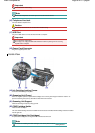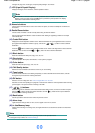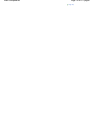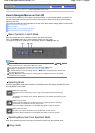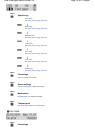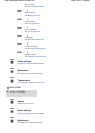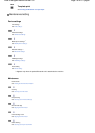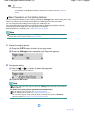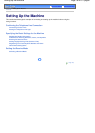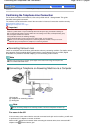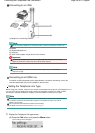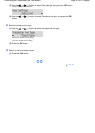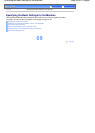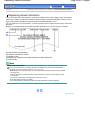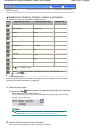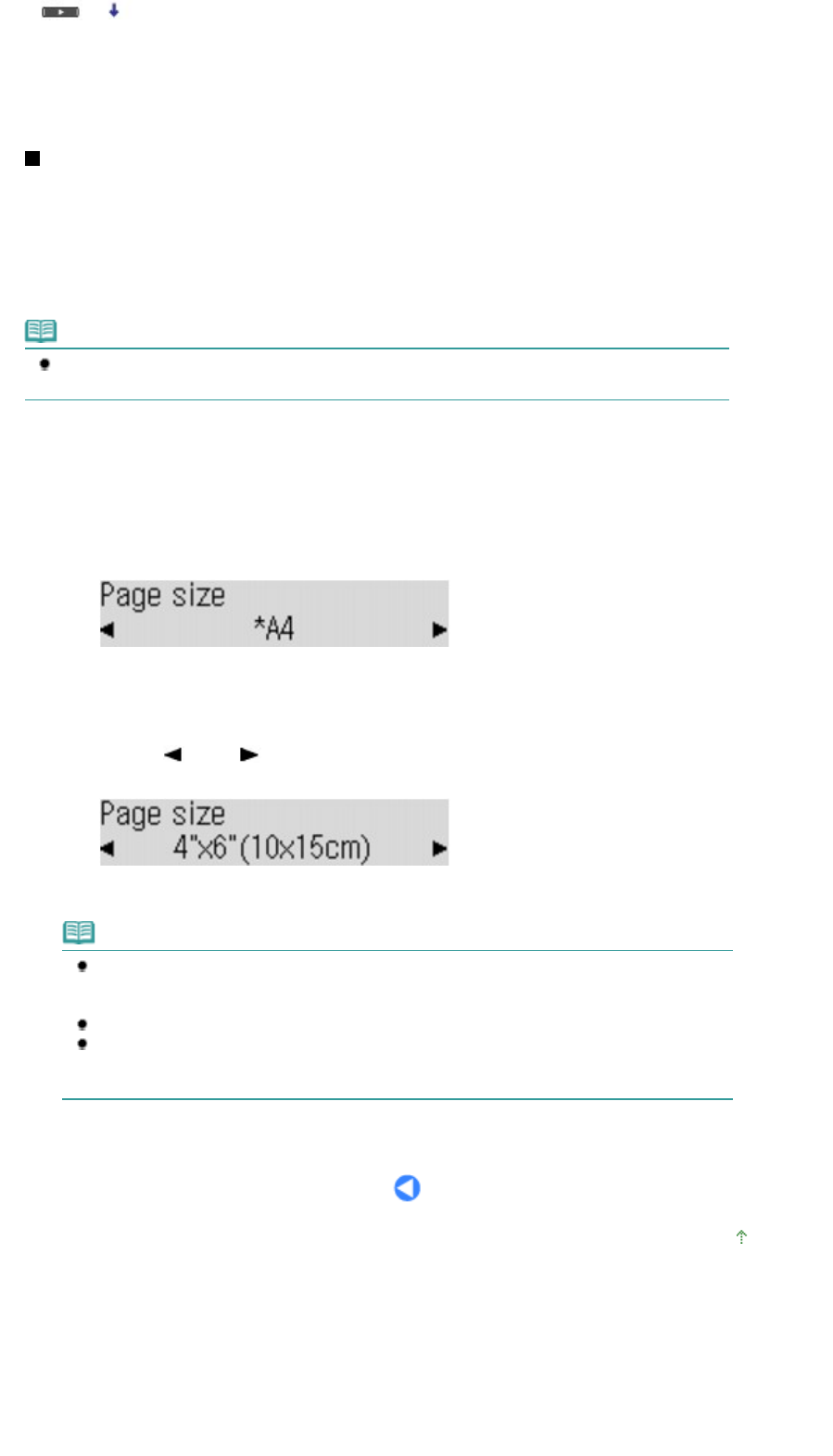
Bottom cleaning*
2
*2 For details on the Bottom cleaning, refer to the on-screen manual:
A
dvanced
Guide
.
Basic Operation on the Setting Options
You can change the settings in each mode by pressing the
Settings
button, when printing in the copy
mode or fax mode or when saving scanned data on a USB flash drive in the scan mode.
You can change the print settings such as page size, media type, etc.
This section describes the procedure to change the settings, taking the procedure to specify
4"x6"(10x15cm) for the page size in the copy mode as an example.
When printing from a computer, see Printing from Your Computer
.
Note
To change the settings when printing from a PictBridge compliant device or wireless communication
device, refer to the on-screen manual:
A
dvanced Guide
.
1.
Display the setting options.
(1)
Press the
COPY
button to switch to the copy mode.
(2)
Press the
Settings
button repeatedly until Page size appears.
2.
Change the setting.
(1)
Use the
(-) or
(+) button to select the page size.
Example: Select 4"x6"(10x15cm) here.
(2)
Press the
OK
button.
Note
To change setting other than Page size, press the
Settings
button repeatedly until the desired
option appears.
For details on the setting options specified by the Settings button
For the settings in the copy mode, see
Changing the Settings
.
For the settings in the fax mode, see
Preparing for Receiving a Fax
.
You can also change the image quality or density of sending faxes with the
FAX Quality
button.For details, see
Sending a Fax with the Numeric Buttons
.
Page top
Page 17 of 817 pagesHow to Navigate Menus on the LCD