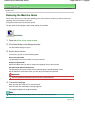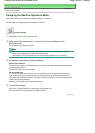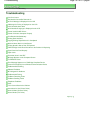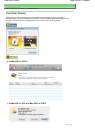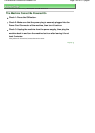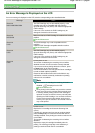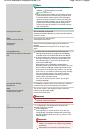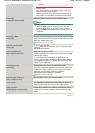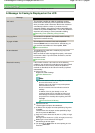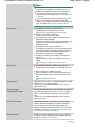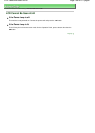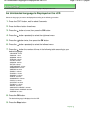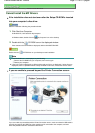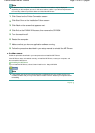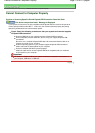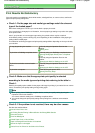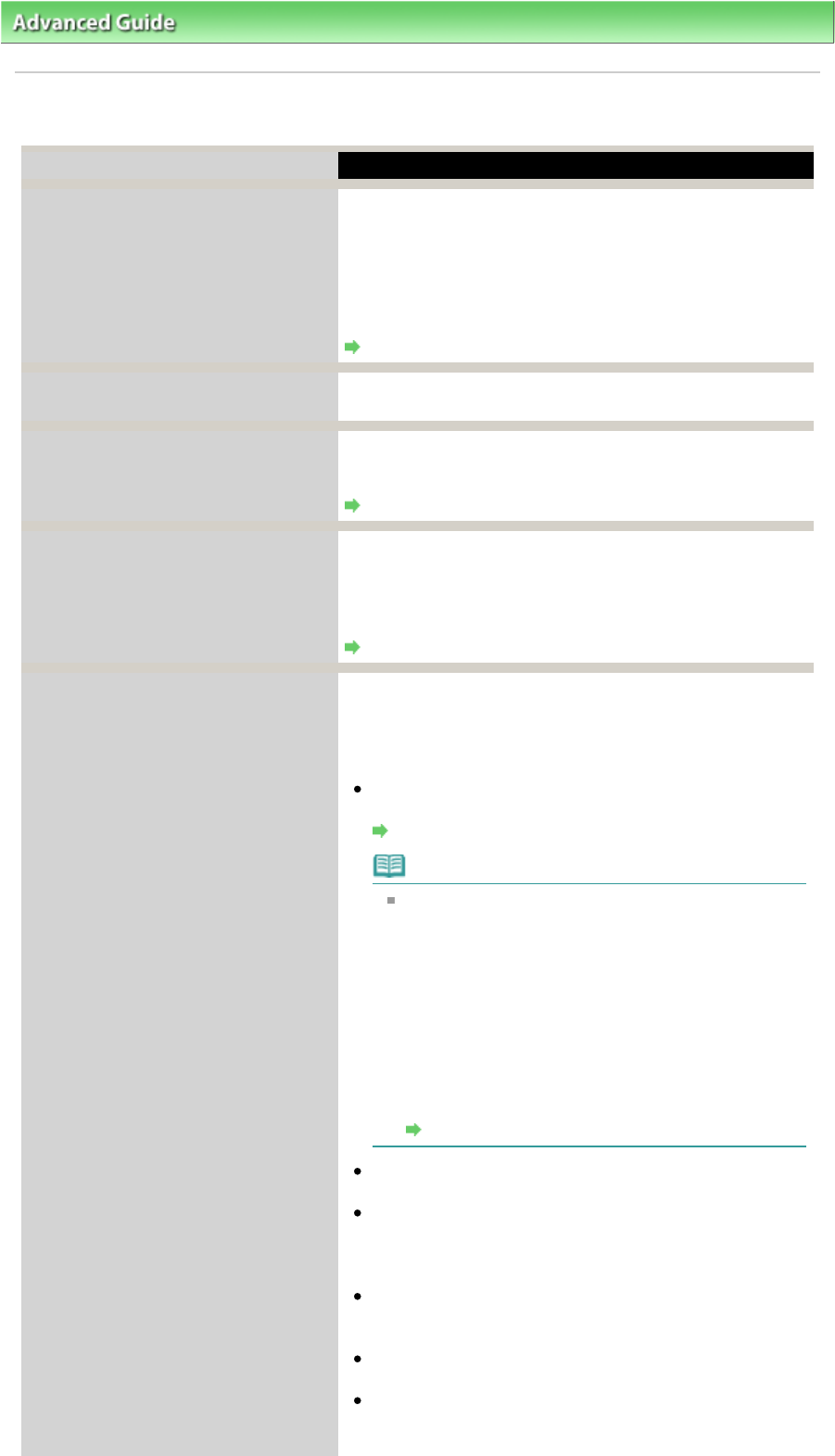
A
dvanced Guide
>
Troubleshooting > A Message for Faxing Is Displayed on the LCD
A Message for Faxing Is Displayed on the LCD
Message
A
ction
A
uto redial
The machine is waiting to redial the recipient's number
because the line was busy or the recipient did not answer
when you tried to send a document. Wait for the machine to
automatically redial the number. If you want to cancel
automatic redialing, wait until the machine starts dialing the
number, then press the
Stop
button. You can also delete the
document from memory to cancel automatic redialing.
Resending Faxes (Redialing a Busy Number)
Hang up phone The handset is not placed in the handset cradle correctly.
Replace the handset correctly.
Try again in B&W
The recipient's fax machine is not color-compatible.
Press the
Black
button to resend the fax. Alternatively, you
can set Color transmission to If incompatible, B&W.
Color transmission
No tone detected
The telephone line cable with a modular plug may not be
plugged in properly.
Make sure that the cable is plugged in properly, and resend
the fax after a while. If you still cannot send the fax, set Dial
tone detect to OFF.
Dial tone detect
Received in memory If the machine receives a fax under one of the following
conditions, the machine will not be able to print the received
fax and will store it in its memory. When the problem is
resolved as described, the fax stored in memory is printed
automatically.
Ink has run out:
Replace the FINE Cartridge.
Routine Maintenance
Note
You can set the machine to forcibly print a received
fax even if the ink has run out.
However, part or all of the fax may not be printed
since the ink has run out.
A
lso, the contents of the fax will not be stored in
memory.
In addition, if the ink has already run out, we
recommend that OFF be selected for Auto print in
User settings to store the received fax in memory
and print the fax manually after replacing the FINE
Cartridge.
Document Stored in Memory
Paper has run out:
Load the paper and press the
OK
button.
A
different size of paper from that specified by Page siz
e
is loaded:
Load the same size of paper as that specified by Page
size, then press the
OK
button.
Page size is set to other than A4, 8.5"x11"(LTR), or Legal
(or 8.5"x14"):
Set Page size to A4, 8.5"x11"(LTR), or Legal (or 8.5"x14").
Media type is set to other than Plain paper:
Set Media type to Plain paper.
You pressed the
Stop
button to cancel printing of a fax:
Press the
FAX
button.
Page 707 of 817 pagesA Message for Faxing Is Displayed on the LCD