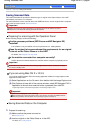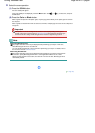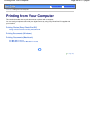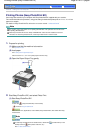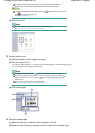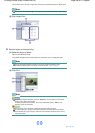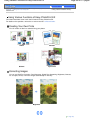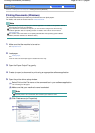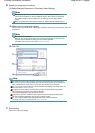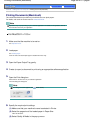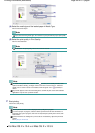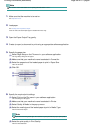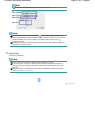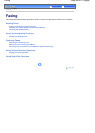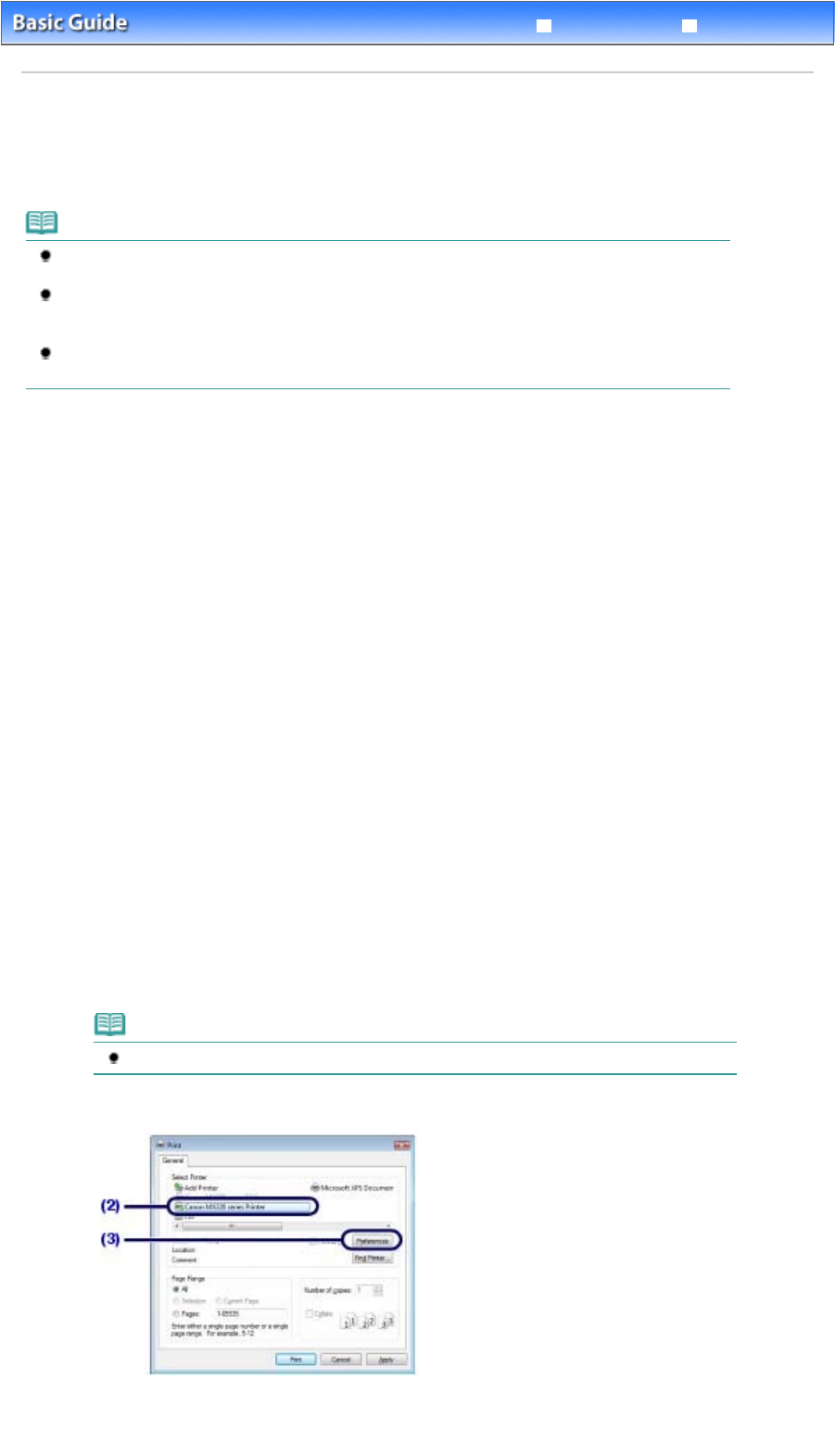
Advanced Guide
Troubleshooting
Contents
>
Printing from Your Computer
> Printing Documents (Windows)
Printing Documents (Windows)
This section describes the procedure to print A4 document on plain papers.
For details, refer to the on-screen manual:
A
dvanced Guide
.
Note
Operations may vary depending on your software application. For details on the operation, refer to
the instruction manual of your application.
If your machine is connected to a computer, you can send faxes using the fax driver from any
software application that has a printing function. For details, refer to the on-screen manual:
A
dvanced Guide
.
The screens used in this section are for printing with Windows Vista operating system Ultimate
Edition (hereafter referred to as "Windows Vista").
1.
Make sure that the machine is turned on.
See
Operation Panel
.
2.
Load paper.
See
Loading Paper
.
Here we make sure that A4 plain paper is loaded in the Rear Tray.
3.
Open the Paper Output Tray gently.
4.
Create (or open) a document to print using an appropriate software application.
5.
Open the printer driver setup window.
(1)
Select Print on the File menu or the command bar in your software application.
The Print dialog box will appear.
(2)
Make sure that your machine's name is selected.
Note
If another printer's name is selected, click and select your machine's name.
(3)
Click Preferences (or Properties).
Page 51 of 817 pagesPrinting Documents (Windows)