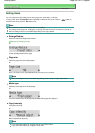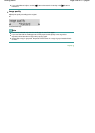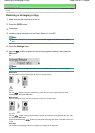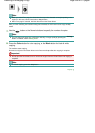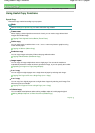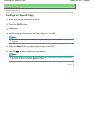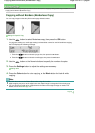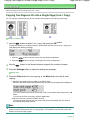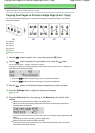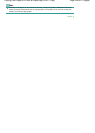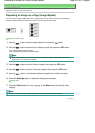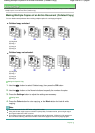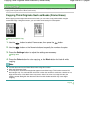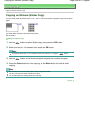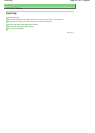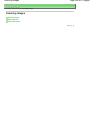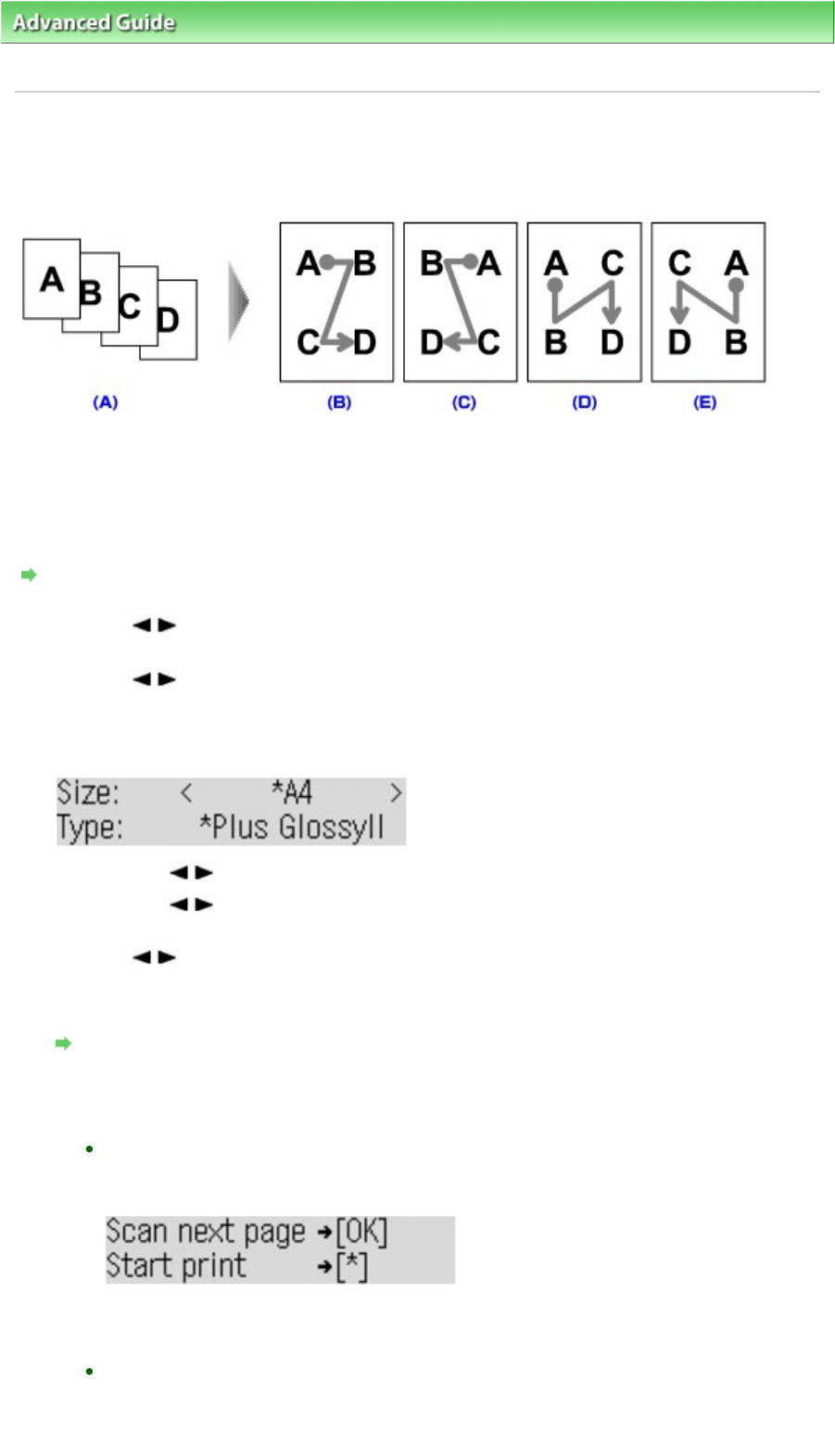
A
dvanced Guide
> Printing Using the Operation Panel of the Machine >
Copying
>
Using Useful Copy Functions
>
Copying Four Pages to Fit onto a Single Page (4-on-1 Copy)
Copying Four Pages to Fit onto a Single Page (4-on-1 Copy)
You can copy four original pages onto a single sheet of paper by reducing each image. Four different
layouts are available.
(A) Originals
(B) Layout 1
(C) Layout 2
(D) Layout 3
(E) Layout 4
Settings for Special Copy
1.
Use the button to select 4-on-1 copy, then press the
OK
button.
2.
Use the button to specify the layout pattern, then press the
OK
button.
You can select Layout 1, Layout 2, Layout 3, or Layout 4.
If a page size setting or a media type setting is selected that cannot be used in 4-on-1 copying, the
LCD displays the following message.
1.
Press the button to select the page size, then press the
OK
button.
2.
Press the button to select the media type, then press the
OK
button.
3.
Use the button or the Numeric buttons to specify the number of copies.
4.
Press the
Settings
button to adjust the settings as necessary.
Setting Items
5.
Press the
Color
button for color copying, or the
Black
button for black & white
copying.
When the document has been loaded on the Platen Glass:
When each sheet, from the first to third sheet of document, finishes being scanned, the
message below is displayed.
If you have another sheet of document to scan, load it on the Platen Glass and press the
OK
button.
If you do not need more scanning, press the
Tone button.
When the document has been loaded in the ADF:
The machine starts scanning the next sheet of document automatically after one sheet of
document finishes being scanned.
Page 335 of 817 pagesCopying Four Pages to Fit onto a Single Page (4-on-1 Copy)