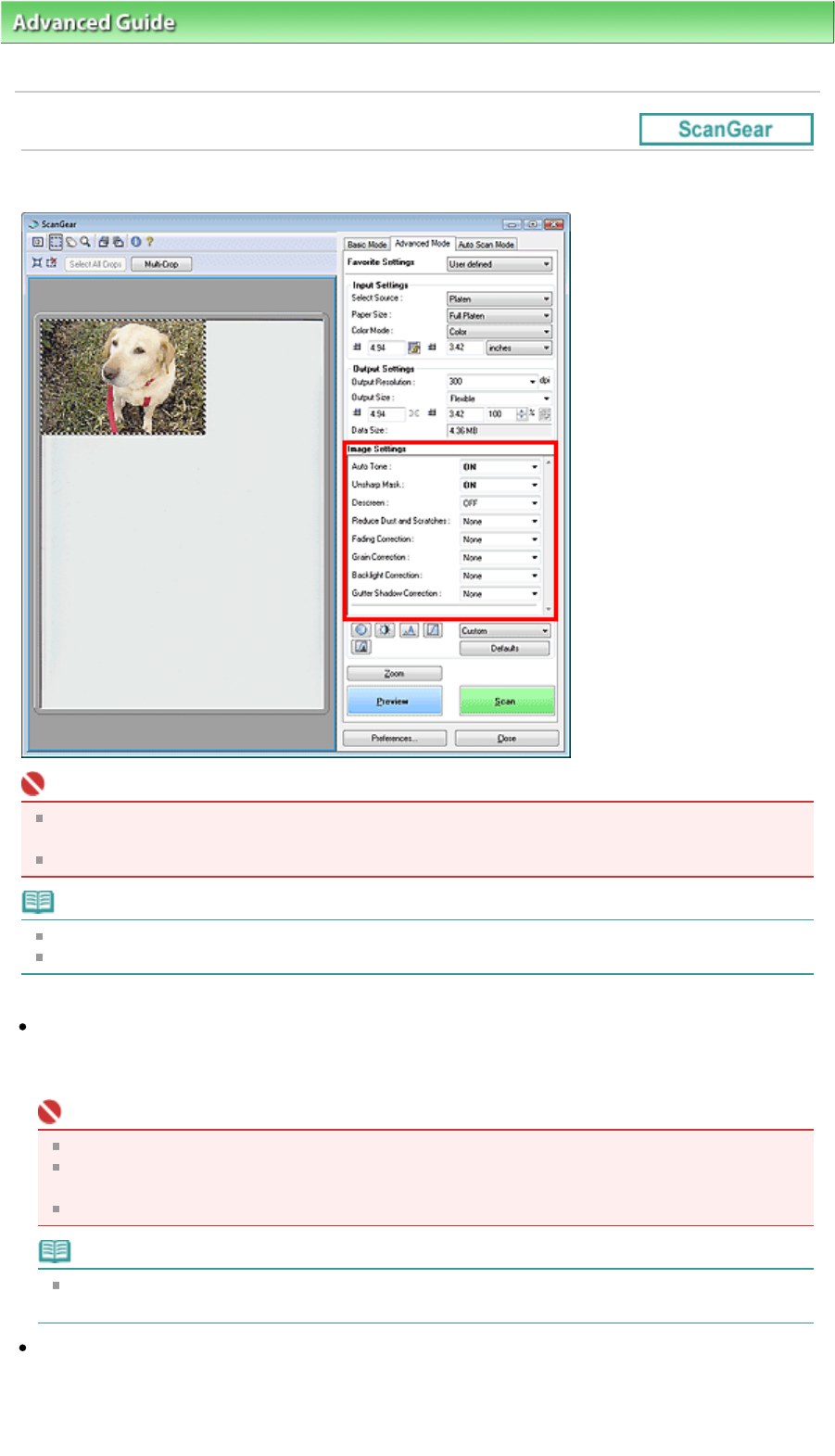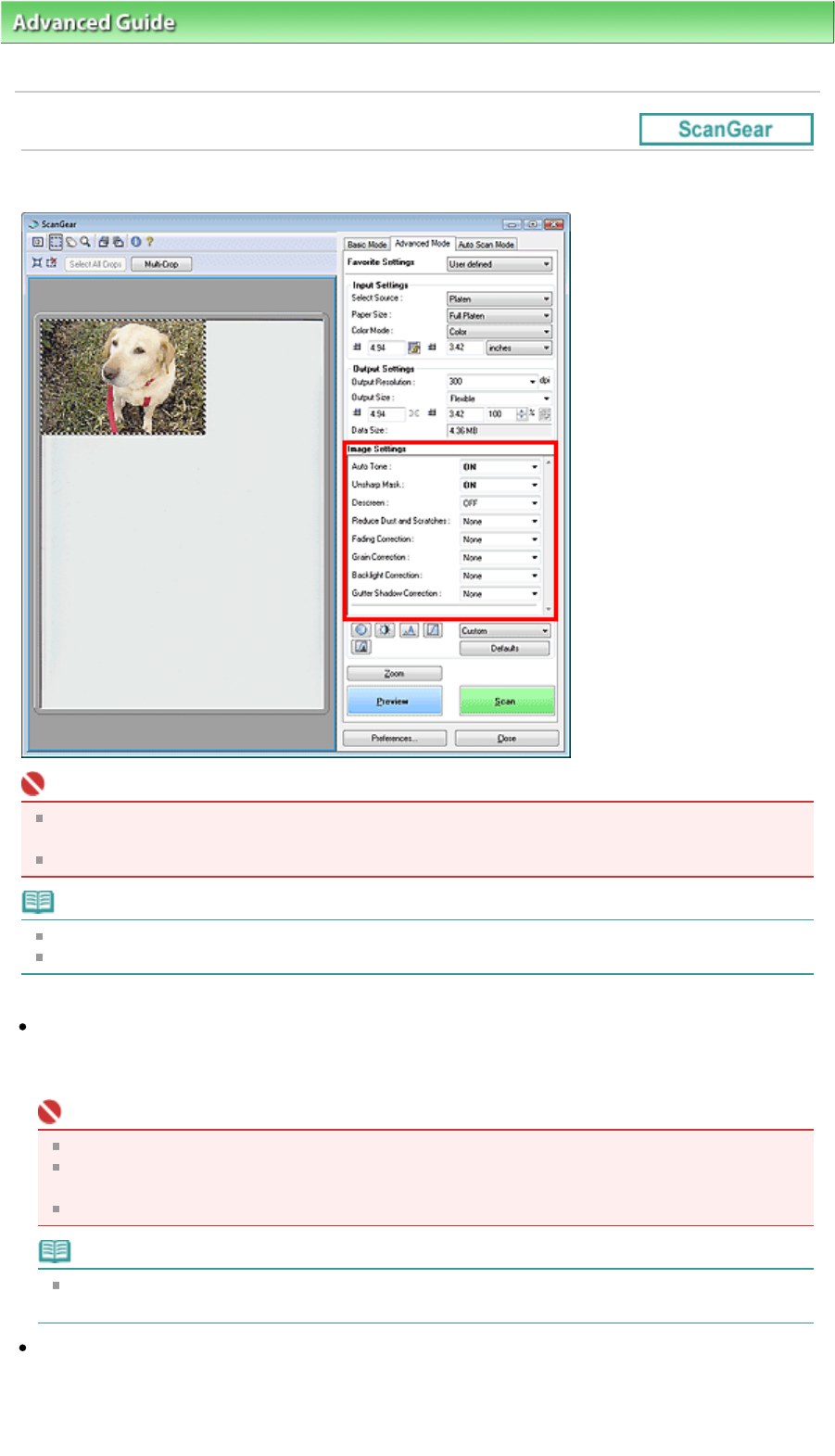
dvanced Guide
>
Scanning
>
Scanning with Other Application Software
>
ScanGear (Scanner Driver) Screens
>
Image Settings
Image Settings
Important
Do not apply these functions to images without moire, dust/scratches or faded colors. The color
tone may be adversely affected.
Image correction results may not be reflected in the preview image.
Note
Selectable settings depend on color mode settings.
Scanning may take longer when you use Image Settings.
Image Settings allows you to set the following items:
Auto Tone
When this is set to ON, the brightness of the specified portion of the image is automatically optimized.
The result of the color adjustment will be reflected in the entire image. This setting is ON by default.
Important
You can set Auto Tone after preview.
You can set this setting when Recommended is selected on the Color Settings tab of the
Preferences dialog box.
When you click Multi-Crop, this setting turns to ON and you cannot change it.
Note
The color tone may change from the source image due to the Auto Tone function. In that case, set
uto Tone to OFF.
Reduce Show-through (when scanning from the ADF (Auto Document Feeder))
Use this function to reduce show-through in duplex documents or lighten the base color in recycled
paper and other colored paper when scanning from the ADF (Auto Document Feeder). This setting is
Low by default.
Page 540 of 817 pagesImage Settings