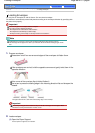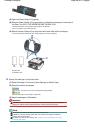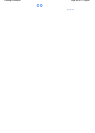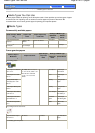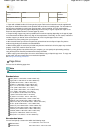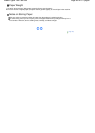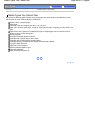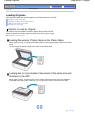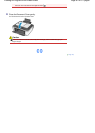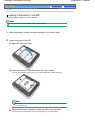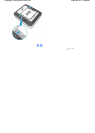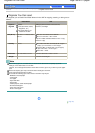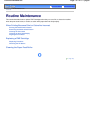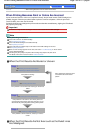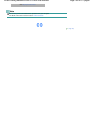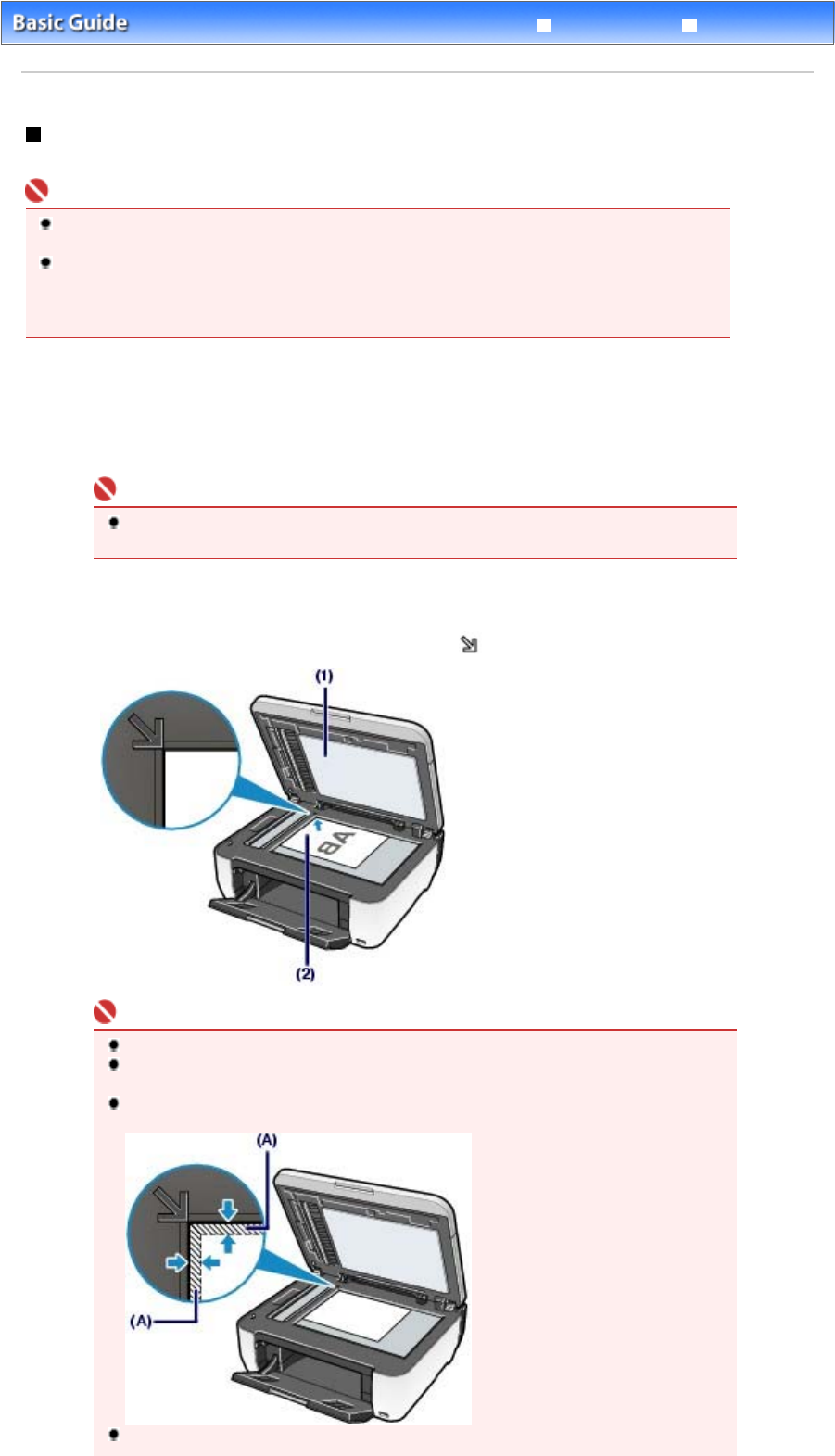
Advanced Guide
Troubleshooting
Contents
> Loading Paper / Originals >
Loading Originals
> Loading an Original on the Platen Glass
Loading an Original on the Platen Glass
Load originals to copy, fax, or scan an original on the Platen Glass.
Important
After loading the original, be sure to close the Document Cover before starting to copy, fax, or
scan.
When scanning from a computer using a software application or saving the scanned data by
selecting PC on the Save to menu in the scan mode using the Operation Panel on the machine, you
need to load originals in a different way.
For details, refer to the on-screen manual:
A
dvanced Guide
.
1.
Load an original on the Platen Glass.
(1)
Open the Document Cover.
Important
Do not place any object on the Document Cover. It will fall into the Rear Tray when the
Document Cover is opened and cause the machine to malfunction.
(2)
Load the original with the side to copy, fax, or scan FACING DOWN on the
Platen Glass.
A
lign the corner of the original with the alignment mark .
Important
Do not place any object weighing more than 4.4 lb / 2.0 kg on the Platen Glass.
Do not press or put weight on the original with pressure exceeding 4.4 lb / 2.0 kg. Doing
so may cause the scanner to malfunction or the Platen Glass to break.
The machine cannot scan the shaded area (A) (0.04 inches / 1 mm from the edges of the
Platen Glass).
When you press the SCAN button to select USB flash drive, and specify Scan size, Scan
Page 96 of 817 pagesLoading an Original on the Platen Glass