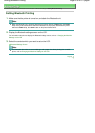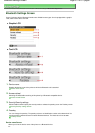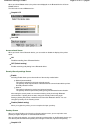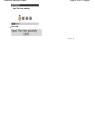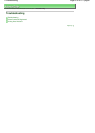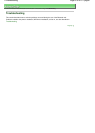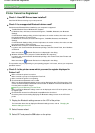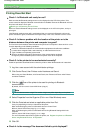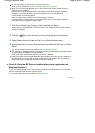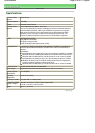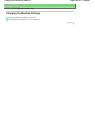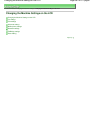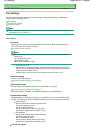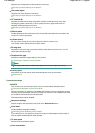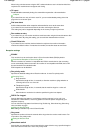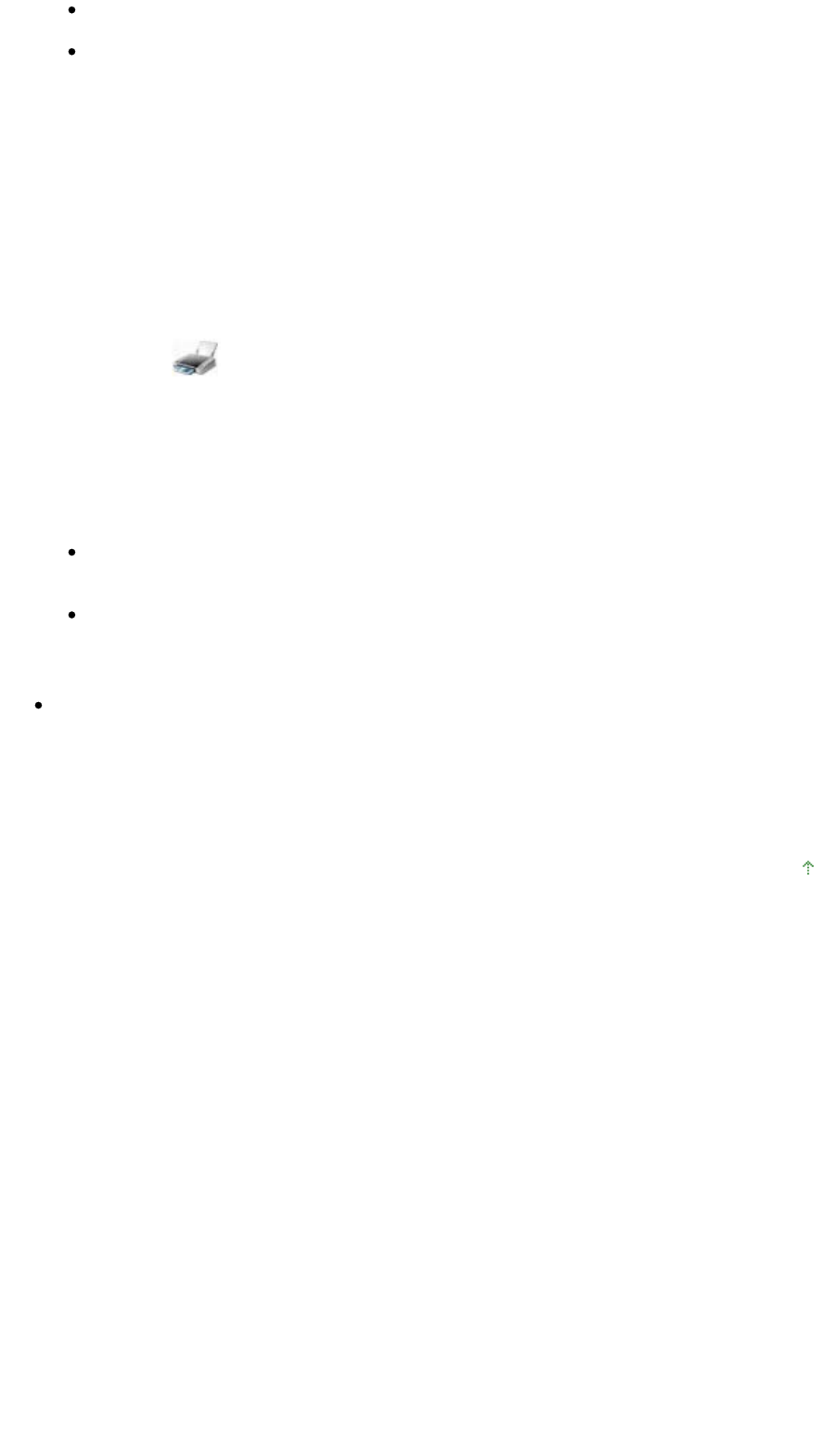
Do not retry printing. Check the error message on the LCD.
Clear the error according to
A
n Error Message Is Displayed on the LCD
.
When you use a Microsoft Bluetooth driver, make sure that the Printing (HCRP) service is
effective on your computer.
Click Control Panel, Bluetooth Devices under Hardware and Sound (Printers and Other
Hardware in non-Vista Windows), then select the printer to be used for Bluetooth
communication and click Properties.
Make sure that Printing (HCRP) on the Services sheet is checked.
If Printing (HCRP) is not checked or the Printing (HCRP) service is not detected, follow the
procedure below and register the printer again.
1.
Click Control Panel, then Printers under Hardware and Sound.
When using non-Vista Windows, click Control Panel, then Printers and Faxes under Printers
and Other Hardware.
2.
Click the icon of the printer for printing via Bluetooth communication.
3.
Select Delete from the Organize (File in non-Vista Windows) menu.
4.
Authenticate the printer as a Bluetooth device on Bluetooth Devices in Control
Panel.
For more information about the procedure, see
Registering the Printer
.
This message is displayed when the print job is sent from the Bluetooth device while another
print job through the USB port is being printed out.
Printing will begin automatically when the print queue is finished.
Printing cannot be carried out with Bluetooth communication from more than one computer at
the same time. In this case, this message is displayed on the computer during standing by.
Printing will begin automatically when the print queue is finished.
Check 5: Were the MP Drivers installed after printer registration on
Bluetooth Devices?
If you have installed the MP Drivers after registering the printer as a Bluetooth device on Bluetooth
Devices, delete the printer and then register it again.
For more information about the procedure, see
Preparation
.
Page top
Page 678 of 817 pagesPrinting Does Not Start