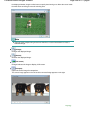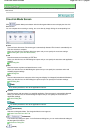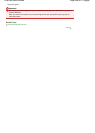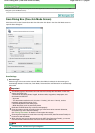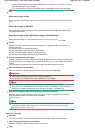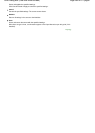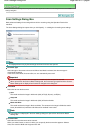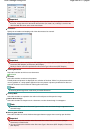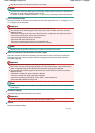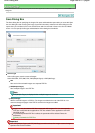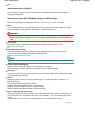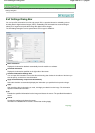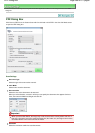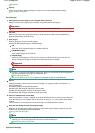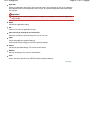Important
When you select Auto Detect, the image may not be scanned at the correct position and size. In
that case, change the size to the actual document size (A4, Letter, etc.) and align a corner of the
document with the corner at the arrow of the Platen.
Orientation...
Specify the orientation and stapling side of the documents to be scanned.
Important
The Orientation when scanning from ADF dialog box can only be opened when Document Type is
Document (ADF Simplex) or Document (ADF Duplex).
Binding Location cannot be specified when Document Type is Document (ADF Simplex).
Scanning Resolution
Select the resolution at which to scan documents.
Resolution
Descreen
Select this checkbox to reduce moire patterns.
Printed photos and pictures are displayed as a collection of fine dots. "Moire" is a phenomenon where
uneven gradation or a stripe pattern appears when such photos or pictures printed with fine dots are
scanned. Descreen is the function for reducing this moire effect.
Note
Scanning takes longer than usual when you enable Descreen.
Unsharp Mask
Select this checkbox to emphasize the outline of the subjects and sharpen the image.
Reduce Show-through
Select this checkbox to sharpen text in a document or reduce show-through in newspapers.
Note
Select this checkbox when Document Type is text document and show-through is apparent in the
scanned image.
Remove gutter shadow
Select this checkbox to correct shadows that appear between pages when scanning open booklets.
Important
You cannot select this checkbox when Document Size is Auto Detect, Auto Detect (Multiple
Documents) or Stitch Assist.
You cannot select this checkbox when Document Type is Document (ADF Simplex) or Document
(ADF Duplex).
Page 464 of 817 pagesScan Settings Dialog Box