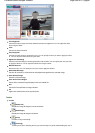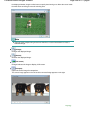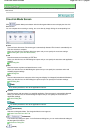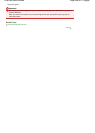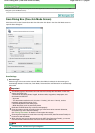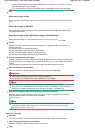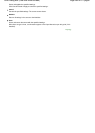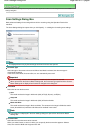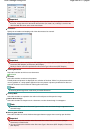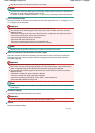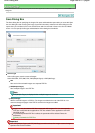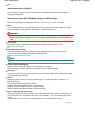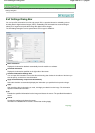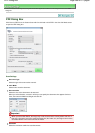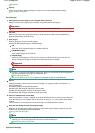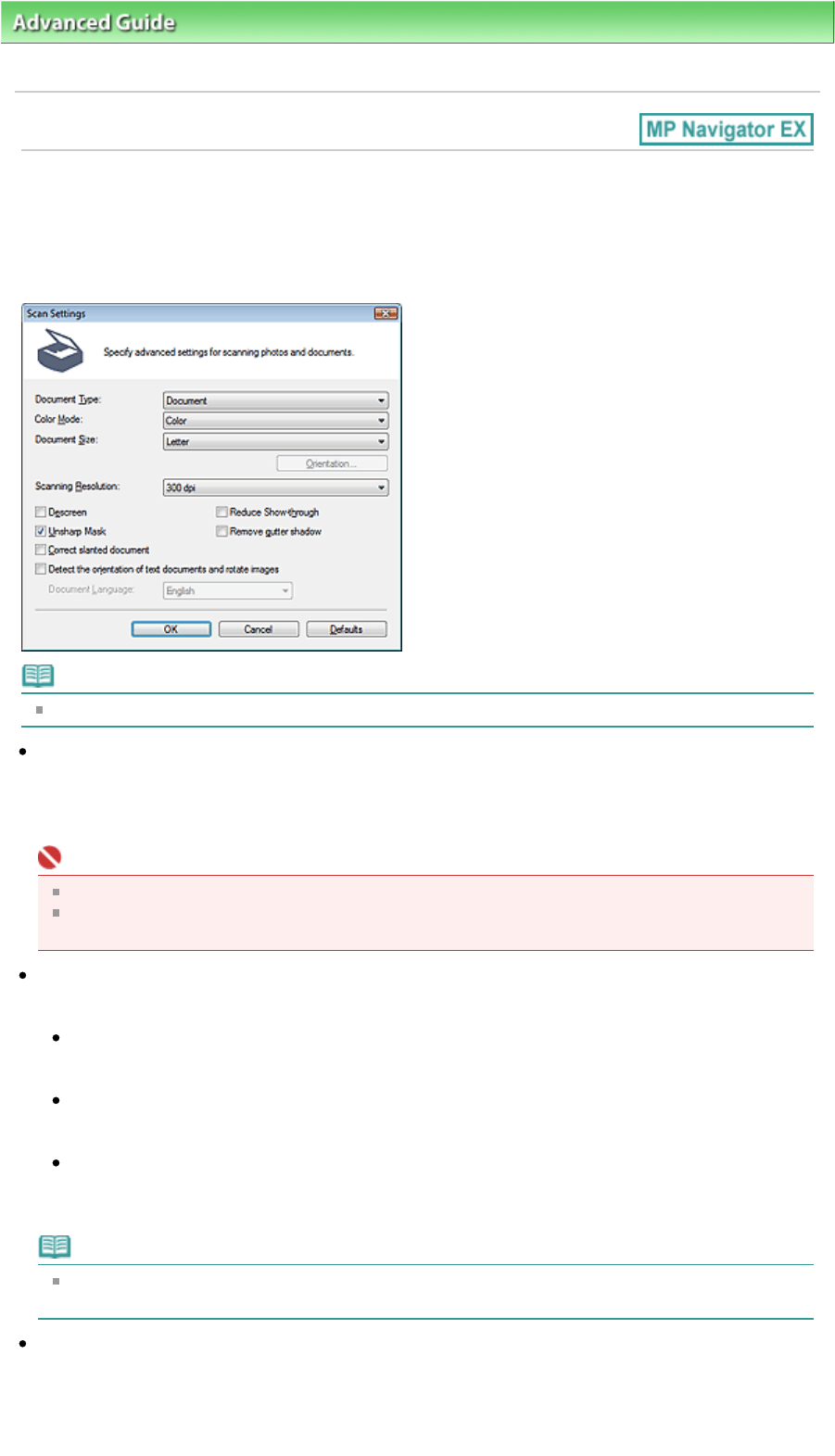
A
dvanced Guide
>
Scanning
>
Scanning with the Bundled Application Software
> MP Navigator EX Screens
> Scan
Settings Dialog Box
Scan Settings Dialog Box
Make advanced settings for scanning with one-click or scanning using the Operation Panel of the
machine.
The Scan Settings dialog box opens when you click Specify... in a dialog box for making scan settings.
Note
The displayed items vary by document type and how the screen was opened.
Document Type
Select the type of document to be scanned. When Auto Mode is selected, the document type is
automatically detected.
In that case, Color Mode, Document Size, etc. are automatically set as well.
Important
To scan correctly, select a document type that matches the document to be scanned.
When opened from the Scanner Button Settings tab, the Document Type specified in the Scanner
Button Settings tab is displayed and cannot be changed in this dialog box.
Color Mode
Select how to scan the document.
Color
This mode renders the image in 256 levels (8 bit) of R(ed), G(reen), and B(lue).
Grayscale
This mode renders the image in 256 levels (8 bit) of black and white.
Black and White
This mode renders the image in black and white. The contrast in the image is divided at certain
levels (threshold level) into black and white and is rendered in two colors.
Note
Color Mode is not displayed in the Scan Settings dialog box opened from the Scanner Button
Settings tab.
Document Size
Select the size of the document to be scanned.
When you select Custom, a screen in which you can specify the document size appears. Select a
Units, then enter the Width and Height and click OK.
Page 463 of 817 pagesScan Settings Dialog Box