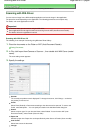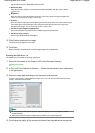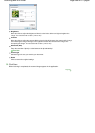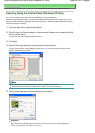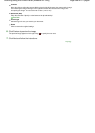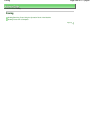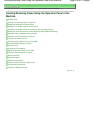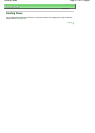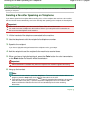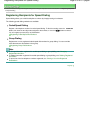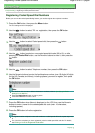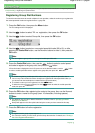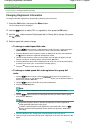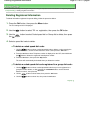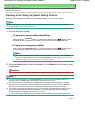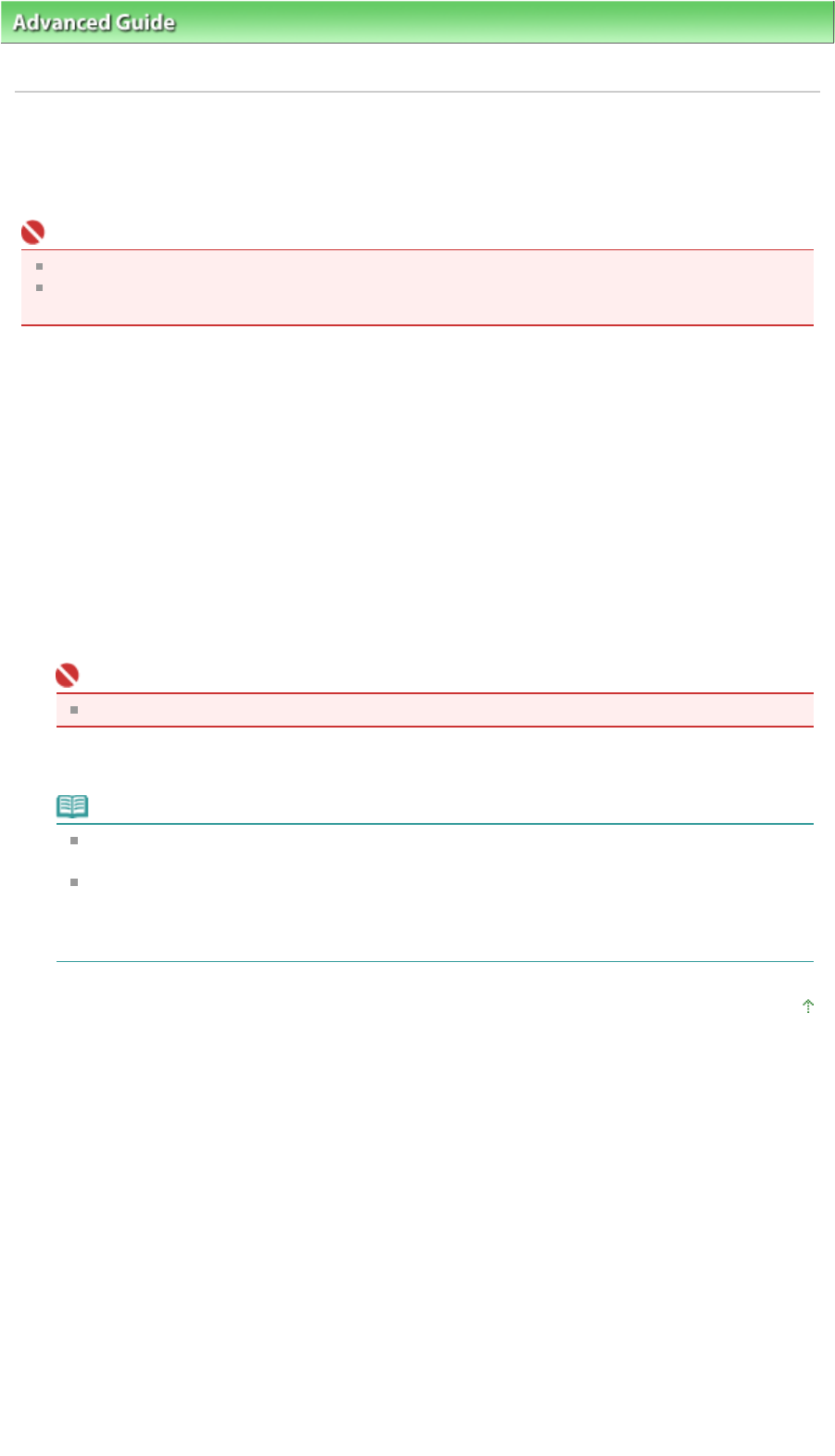
A
dvanced Guide
>
Faxing
>
Sending/Receiving Faxes Using the Operation Panel of the Machine
> Sending a Fax after
Speaking on Telephone
Sending a Fax after Speaking on Telephone
If you want to speak to the recipient before sending a fax, or if the recipient does not have a fax machine
that can receive faxes automatically, send a fax manually after speaking to the recipient on the telephone.
Important
With manual transmission, you cannot use the Platen Glass to load documents.
You need to connect a telephone to the machine. Refer to your setup manual for instructions on
how to connect the telephone to the machine.
1.
Lift the handset of the telephone connected to the machine.
2.
Use the telephone to dial the recipient's fax/telephone number.
3.
Speak to the recipient.
If you hear a high-pitched signal instead of the recipient's voice, go to step 5.
4.
Ask the recipient to set the recipient's fax machine to receive faxes.
5.
When you hear a high-pitched signal, press the
Color
button for color transmission,
or the
Black
button for black & white transmission.
Important
Color transmission is available only when the recipient's fax machine supports color faxing.
6.
Hang up the handset.
Note
To cancel a fax transmission, press the
Stop
button. To cancel a fax transmission while it is in
progress, press the
Stop
button, then follow the instructions on the LCD.
If documents remain in the ADF after the
Stop
button is pressed while scanning is in progress,
Close the feeder cover [OK] -> Eject the document is displayed on the LCD. Press the
OK
button and follow the instructions on the LCD to automatically feed out the remaining
documents.
Page top
Page 572 of 817 pagesSending a Fax after Speaking on Telephone