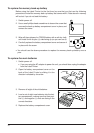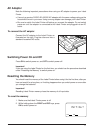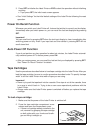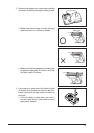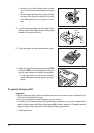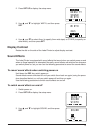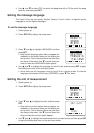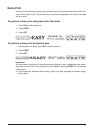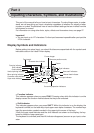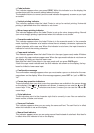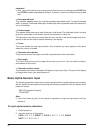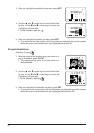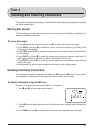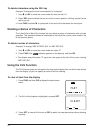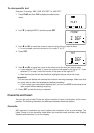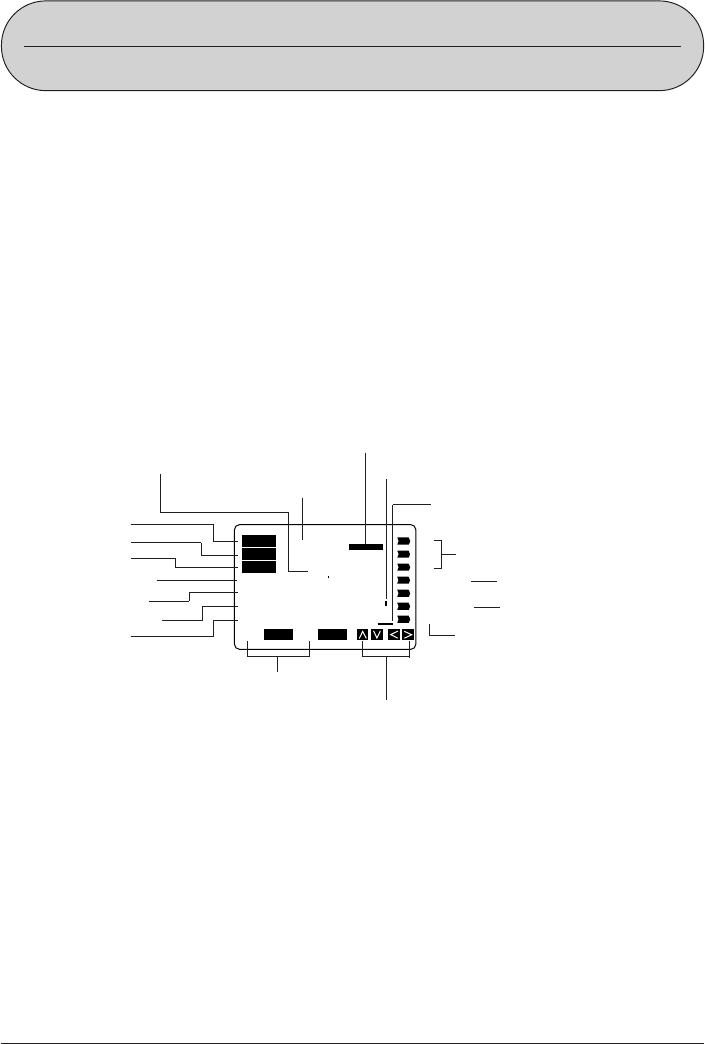
18
Part 3
Inputting Characters, Symbols, and Illustrations
This part of the manual tells you how to input characters. To make things easier to under-
stand, we call everything you input a character regardless of whether it is actually a letter,
number, or symbol. Explanations here all use the default settings that are in effect from the
initial power-on screen.
For information on using other fonts, styles, effects and characters sizes, see page 27.
Important!
• You can input up to 127 characters. Further input becomes impossible after you input the
127th character.
Display Symbols and Indicators
Before getting into actual input, you should first become acquainted with the symbols and
indicators used on the Label Printer display.
FUNC
SHIFT
CODE
VERT
MIROR
OVER
CAPS
A
AA
A
SANS-SERIF
MANUAL FEED
6mm
SET
Yes No
ESC
A
2
✕
2
5 5cm
CASIO
• Function indicator
This indicator appears when you press FUNC. Pressing a key while this indicator is on the
display causes the function marked above that key to be executed.
• Shift indicator
This indicator appears when you press SHIFT. While this indicator is on the display, the
keyboard is shifted, so the letter keys input upper-case alpha characters. The number keys
input the punctuation symbols marked in the upper right corners of the keys.
If both the caps mode indicator and the shift indicator are shown on the display, the key-
board is shifted to lower-case input.
The keyboard is unshifted (and the shift indicator disappears) as soon as you input a char-
acter.
Style indicators
Sans-serif indicators
Manual feed indicator
6mm tape indicator
Cursor key operation indicators
Confirmation message
Format imager
Character position marks
Cursor
Tape length
Caps mode indicator
Overwrite mode indicator
Mirror printing indicator
Vertical printing indicator
Shift indicator
Code indicator
Character size indicator
Function indicator