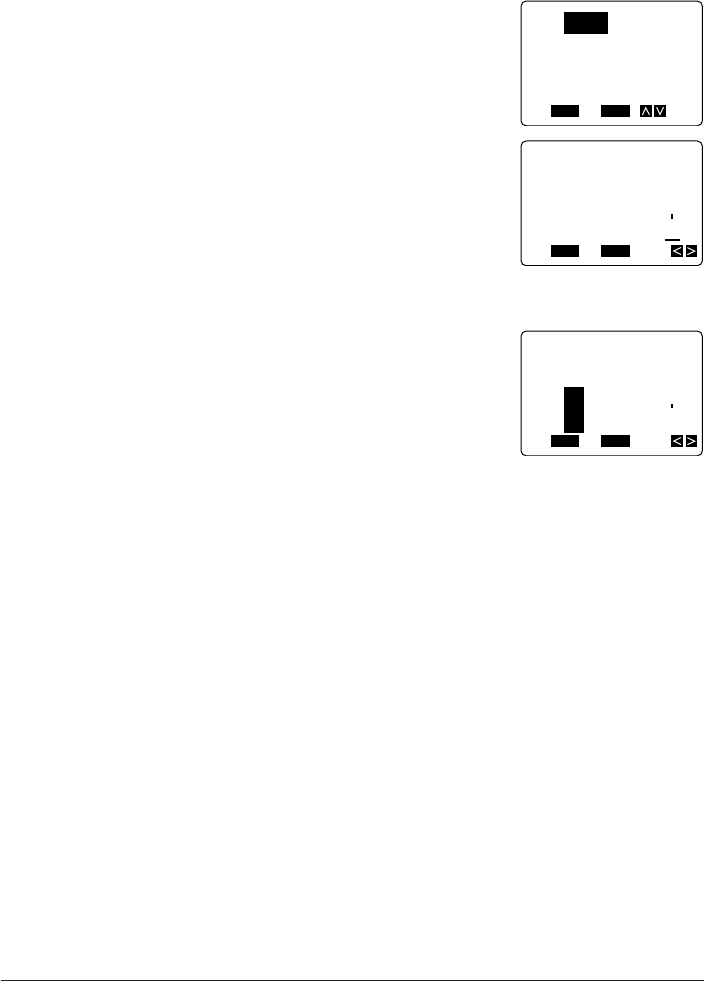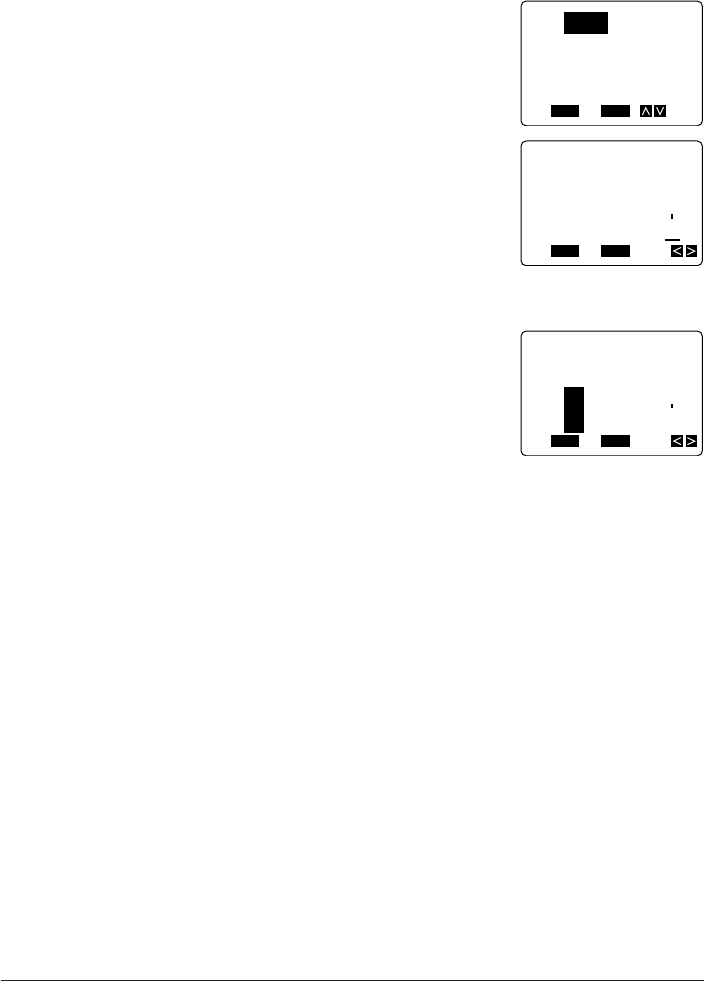
25
To clear specific text
Example: To change “ABC UVW XYZ DEF” to “ABC DEF”.
1. Press FUNC and then CLS to display the clear screen
menu.
2. Use L to highlight PART, and then press SET.
3. Use H and J to move the cursor to one end of the text you want to clear.
• In our example, move the cursor so it is under “Z” or “U”.
4. Press SET.
5. Use H and J to move the cursor to the other end of the text you want to clear.
• If you selected “Z” in step 3, move the cursor to the space to the left of “U”. If you
selected “U” in step 3, move the cursor to the space to the right of “Z”.
• Note that the text that will be deleted is highlighted as you move the cursor.
Important!
The next step will delete the selected text without a warning message. Make sure that
you really want to clear the selected text before proceeding.
• If you change your mind about deleting text, you can use ESC to backstep to the
input screen without deleting anything.
6. Press SET to clear the text you selected.
Overwrite and Insert
You can set up the Label Printer for either overwrite or insert of characters at the cursor
position. The following describes the difference between these two options.
Overwrite
With overwrite, characters you input replace the characters at the cursor location. The
Label Printer is in the overwrite mode when the overwrite mode indicator (see “Display
Symbols and Indicators”) is on the display.
FUNC
SHIFT
CODE
VERT
MIROR
OVER
A
AA
A
SANS-SERIF
MANUAL FEED
6mm
SET
Yes No
ESC
A
FROM?
Z DEF
FUNC
SHIFT
CODE
VERT
MIROR
OVER
A
AA
A
SANS-SERIF
MANUAL FEED
6mm
SET
Yes No
ESC
A
TO?
Z DEF
FUNC
SHIFT
CODE
VERT
MIROR
OVER
CAPS
A
A
SET
Yes No
ESC
ALL
PART