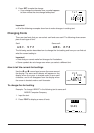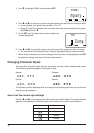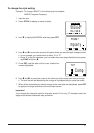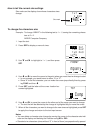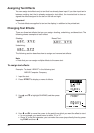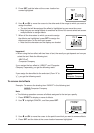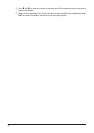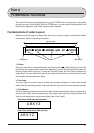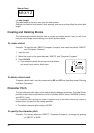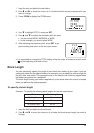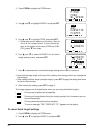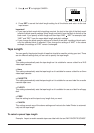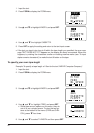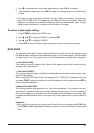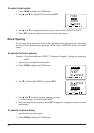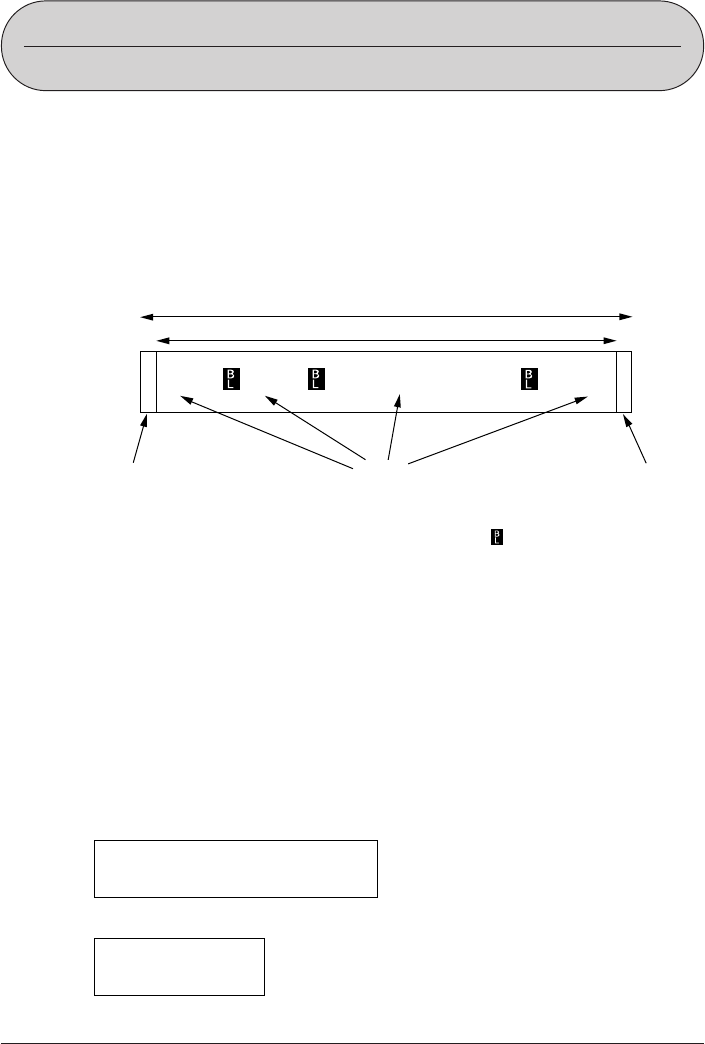
37
Part 6
FORM Menu Functions
This part of the manual describes how to use the FORM menu to layout your text exactly
the way you want it on the label. With the FORM menu, you can control character pitch, text
blocks, text alignment, and a wide range of other features.
Fundamentals of Label Layout
Before we actually begin our discussion about how to layout a tape, we should first define
a few terms. Note the following illustration.
Label Length
Print Area
ABCD
EFGH
IJKLMN QRS TU
VWZYZ
Side space
Blocks
Side space
• Blocks
A
block
is text that is enclosed between two
block
marks
( ). Note that the first (far left)
block does not require a block mark at the beginning, and the last (far right) block does not
require a block mark at the end. If there are no block marks, all of the text is treated as a
single block. You can individually specify the length of each block, as well as the pitch and
the number of lines inside each block.
• Print Area
The
print area
is the actual area of a label that contains printed text. It starts with the left
side of the first character printed, and ends with the right side of the last character printed.
• Side Spaces
The side spaces are blank areas that the Label Printer automatically adds on either end of
the print area. Note that side spaces are only added when you are using auto feed, and
they are not added when using manual feed (see “Auto Feed”).
Auto Feed (with long side spaces)
ABXYZ
Auto Feed (with short side spaces)
ABXYZ