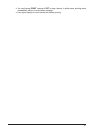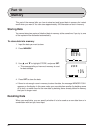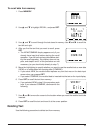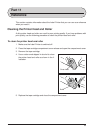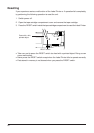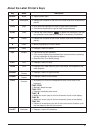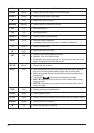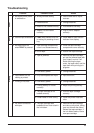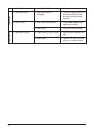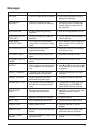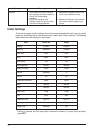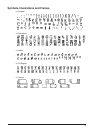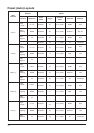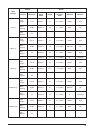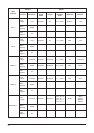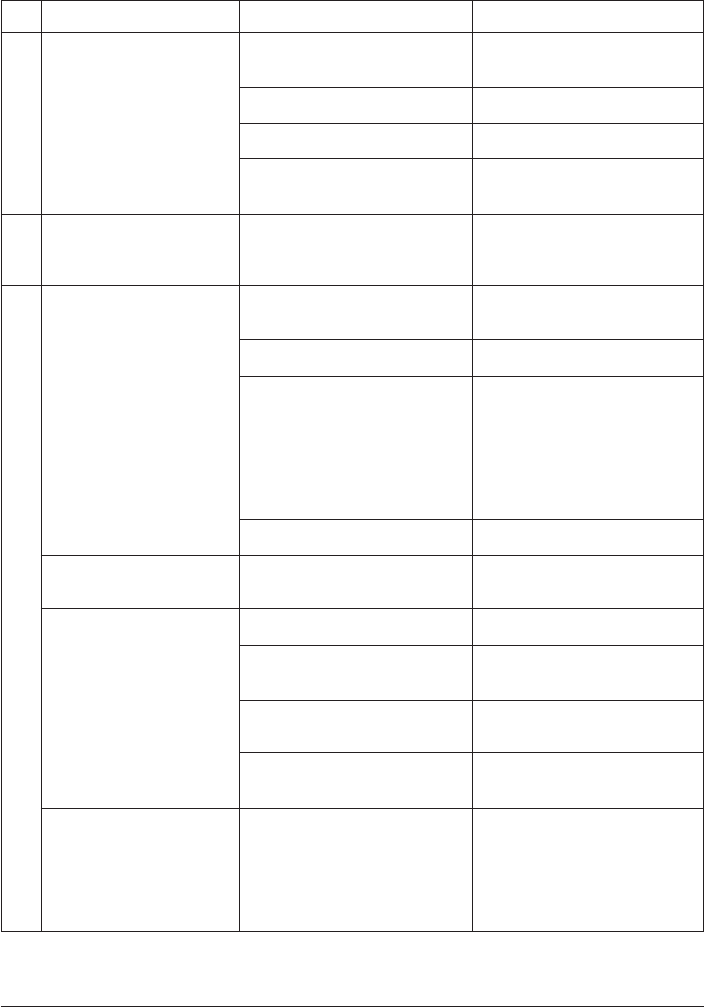
69
Troubleshooting
Problem Possible Cause Action
• No display when power
is switched on
.
• Cannot input characters.
• No tape comes out
when PRINT is pressed.
• Tape comes out, but
nothing is printed.
• Printing is not clear.
• Ink ribbon comes out
with tape.
• Wrong contrast setting
• Dead batteries
• Batteries not loaded correctly.
• Adaptor not connected
correctly.
• FUNC was pressed, and unit
is waiting for pressing of next
key.
• Tape cartridge compartment
cover is not closed securely.
• Out of tape
• Tape is jammed.
• Low battery power
• Only blank spaces are input.
• Low battery power
• Printing density is not set
correctly.
• The tape cartridge is not
loaded correctly.
• Printer head or roller is dirty.
• The tape cartridge was
loaded with too much slack in
the ink ribbon.
• Use contrast dial to adjust
contrast.
• Change batteries.
• Load batteries correctly.
• Plug in the AC adaptor
correctly.
• Press ESC to clear function
indicator from display.
• Close the tape cartridge
compartment cover securely.
• Load a new tape cartridge.
• Remove the tape cartridge,
pull out the jammed tape with
your fingers, and cut it off.
Avoid touching the tape
cutter, the tape outlet, and the
tape itself while printing is in
progress.
• Change batteries.
• Input other text.
• Change batteries.
• Adjust the printing density.
• Load the tape cartridge
correctly.
• Clean the printer head and
roller.
• Remove the tape cartridge
and take up any slack, taking
care not to break the ribbon.
Reload the tape cartridge. If
the ink ribbon breaks, load a
new tape cartridge.
Power
Input
Printing