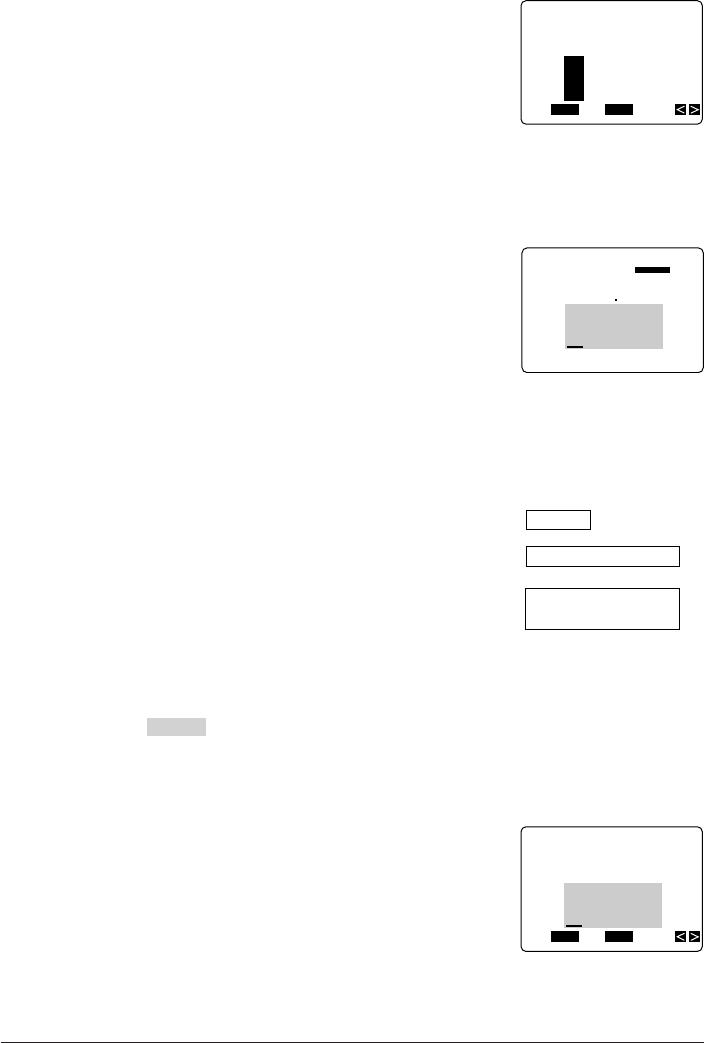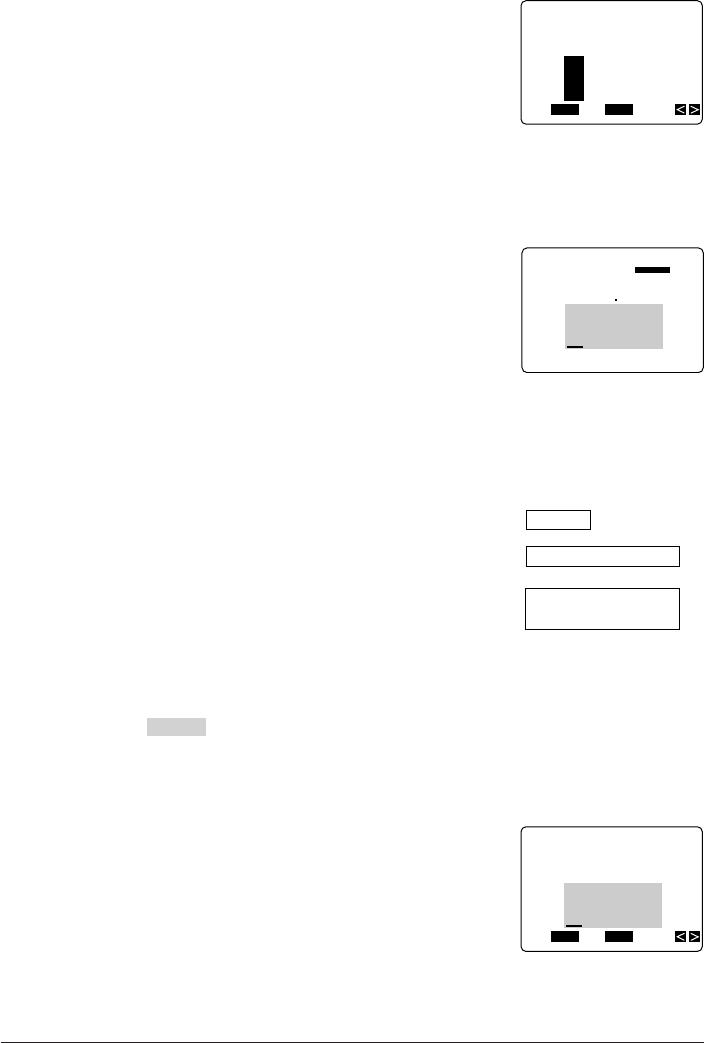
35
FUNC
SHIFT
CODE
VERT
MIROR
OVER
2
✕
2
13 4cm
BA XYZ
ABXYZ
Computer Company
FUNC
SHIFT
CODE
VERT
MIROR
OVER
CAPS
SET
Yes No
ESC
FROM?
BA XYZ
5. Press SET and the letter at the cursor location be-
comes highlighted.
6. Use H and J to move the cursor to the other end of the range to which you want to
assign the effect.
• The text that will be assigned the effect is highlighted as you move the cursor.
• Note that you can assign effects to one block at a time. You cannot select text across
multiple blocks to assign effects.
7. When all the characters to which you want to assign
the effects are highlighted, press SET to assign the
effects and return to the text input screen.
• Note that the characters on the display are shaded.
Important!
• When using the box effect with two lines of text, the result you get depends on how you
select the text. Note the following text.
ABXYZ B
Computer Company
If you assign the box effect to “ABXYZ” and “Computer
Company” separately, you get the following result.
If you assign the box effect to the entire text (From “A” to
“y”), you get the following result.
To remove text effects
Example: To remove the shading from “ABXYZ” in the following text.
ABXYZ Computer Company
Note
• The following operation removes all effects assigned to the text you specify.
1. Press EFFECT to display a menu of effects.
2. Use L to highlight CANCEL, and then press SET.
3. Use H and J to move the cursor to the point from which you want to remove effects.
4. Press SET and the letter at the cursor location becomes highlighted.
FUNC
SHIFT
CODE
VERT
MIROR
OVER
CAPS
SET
Yes No
ESC
TO?
Z Comp