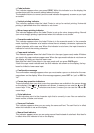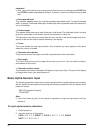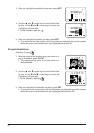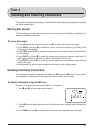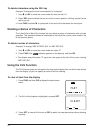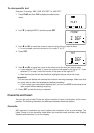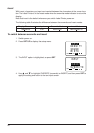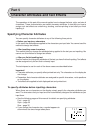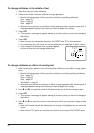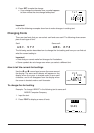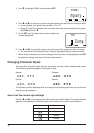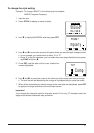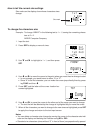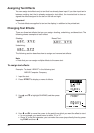27
Part 5
Character Attributes and Text Effects
The operations in this part of the manual explain how to change the fonts, style, and size of
characters. These characteristics are called character attributes. It also tells you how to
assign such text effects as underlining, shading, and box printing to text after you finish
inputting it.
Specifying Character Attributes
You can specify character attributes at any of the following three points.
• Before you input any characters
In this case, the attributes are applied to the characters you input later. You cannot use this
method to assign text effects.
• After inputting some characters
This method lets you change the attributes being applied to the text you are inputting. You
cannot use this method to assign text effects.
• After you finish inputting text
Use this method to change the attributes of the text you have finished inputting. Text effects
can be assigned only for text that is already input.
The techniques to use for each of the above cases are described below.
Important!
• Character attributes you specify affect printed text only. The characters on the display do
not change.
• Remember that character attributes are assigned to specific characters, not to positions
on the display.
• Text effects are applied to both displayed text and printed text.
To specify attributes before inputting characters
When there are no characters on the display, simply specify the character attributes you
want. The characters that you input are then automatically assigned the attributes as you
input them.
• See the following pages of this manual for details on specifying attributes.
Font – page 29
Style – page 30
Size – page 32
• If you change the character size, a symbol appears to
show where the size change takes place.
FUNC
SHIFT
CODE
VERT
MIROR
OVER
CAPS
1
✕
1
0 0cm
1✕1