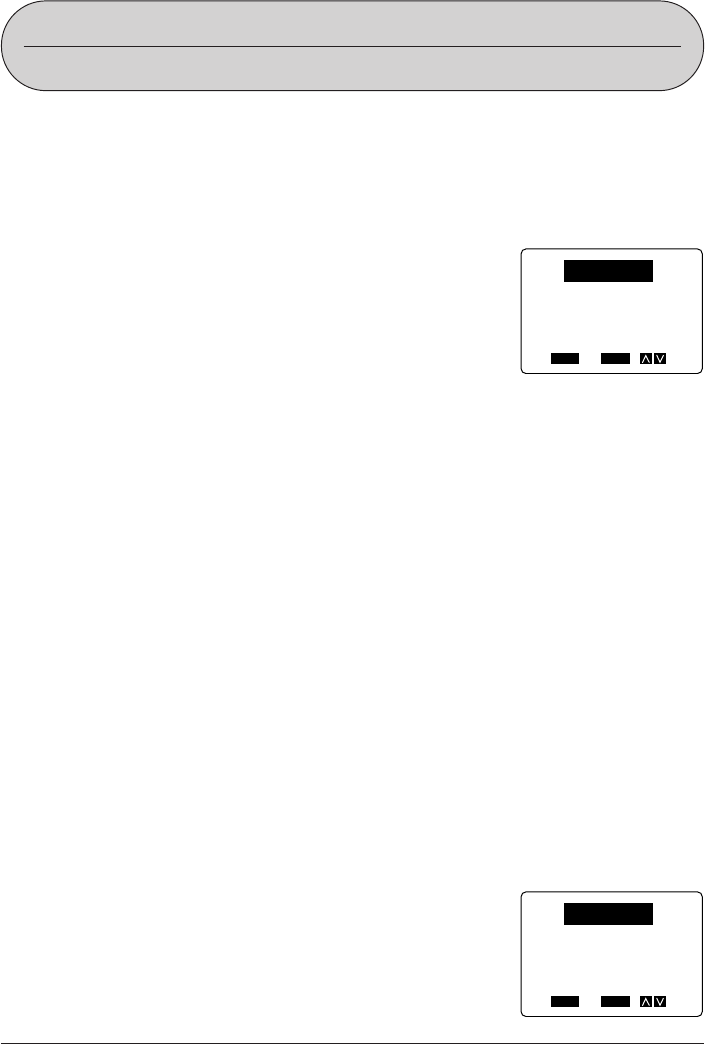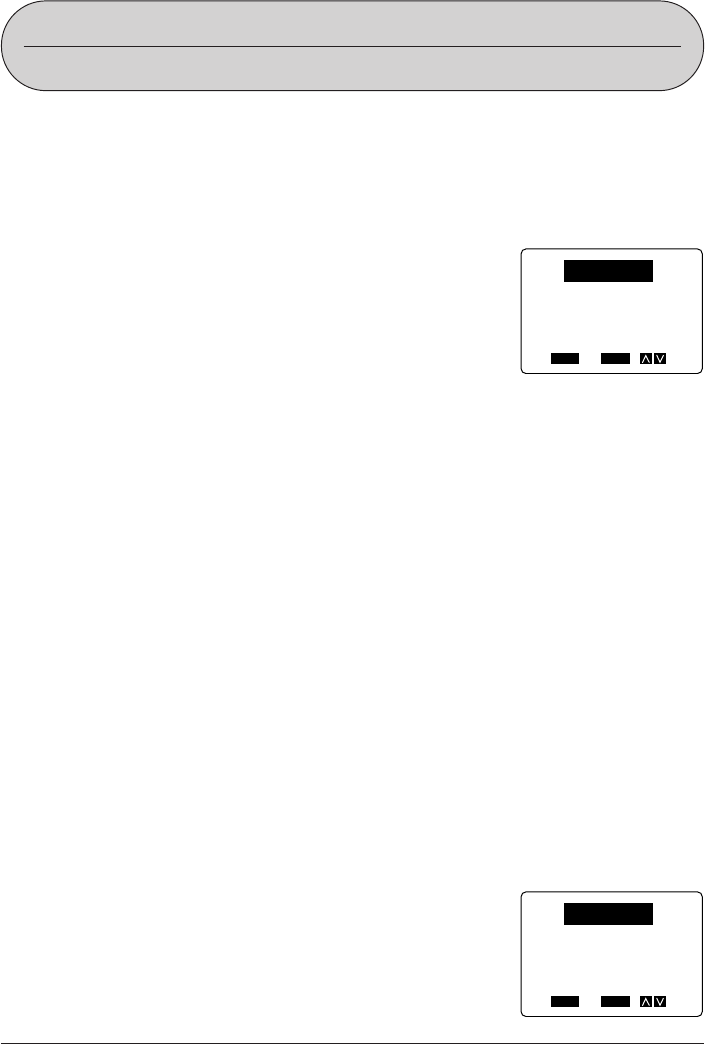
51
FUNC
SHIFT
CODE
VERT
MIROR
OVER
CAPS
A
A
SET
Yes No
ESC
LAYOUT
PHRASES
NUMBER
Part 8
Presets
This part of the manual tells you how to use the presets menu to select from among a
variety of built-in auto layouts, preset expressions, and numbering styles that help you to
create instant labels.
Using the presets menu
1. Press PRESETS to display the presets menu.
• The presets menu includes the items LAYOUT (pre-
set layouts), PHRASES (preset expressions), and
NUMBER (preset numbering formats).
2. Use K and L to select the type of preset that you want and press SET.
• Information on how to use each of the types of presets available is described in the
following sections.
Preset (Auto) Layouts
Preset (auto) layouts put a wide selection of instant label layouts at your fingertips. Simply
select the preset layout you want to use and input your text. Character sizes, attributes,
and other settings are automatically applied according to the preset layout you select.
The table on page 74 shows each of the selections available in the menu of preset layouts,
and the character sizes for each block.
Important!
• Preset layouts also include specifications for tape length, font attributes, etc.
• Any text that is on the screen is deleted whenever you select LAYOUT from the presets
menu and press SET.
To use a preset layout to create a label
Example: To use the 8mm (1) preset layout to create the following label for an 8mm video
cassette.
1995 Junior Tennis
Semi-Finals
Finals
1. While the input screen is displayed, press PRESETS.
FUNC
SHIFT
CODE
VERT
MIROR
OVER
CAPS
A
A
SET
Yes No
ESC
LAYOUT
PHRASES
NUMBER