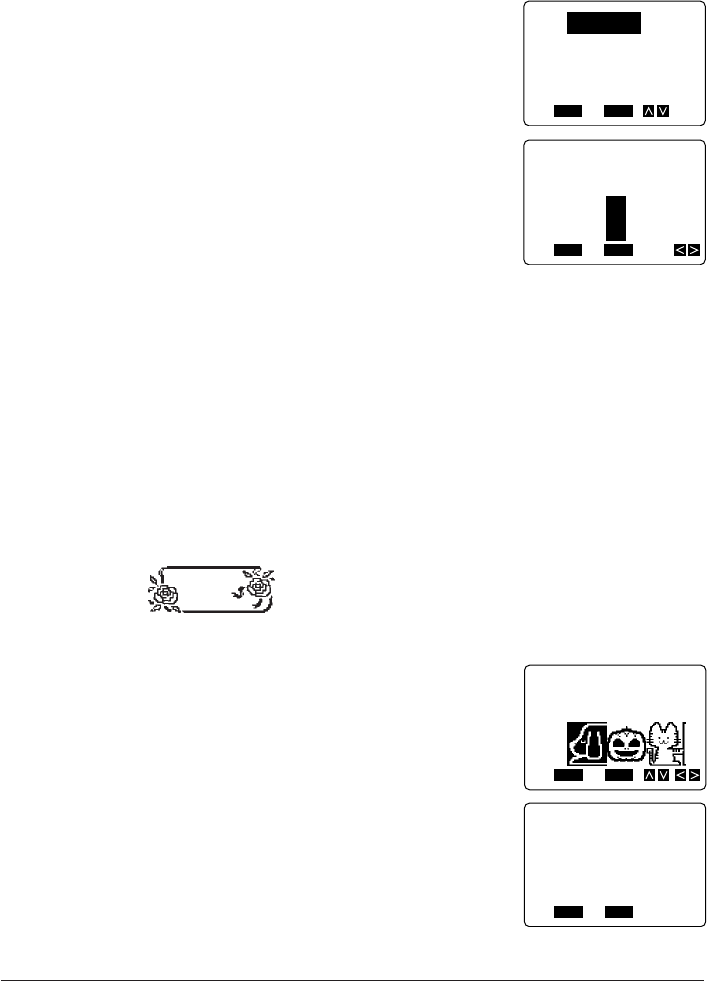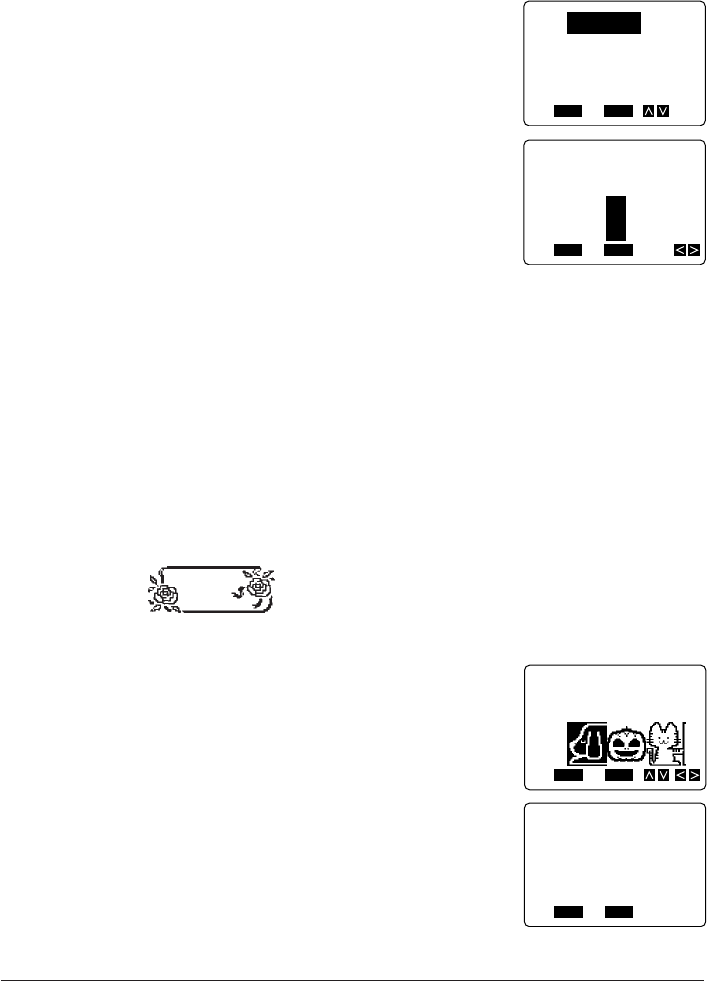
60
To adjust the print density
1. Switch power on.
2. Press SET UP to display the set up menu.
3. Use K and L to highlight DENSITY, and then press
SET.
4. Use H and J to highlight the density you want to use and then press SET to apply the
setting and return to the text input screen.
• The higher the number you select, the darker the characters that are printed.
Frame Printing
The frame printing feature of the Label Printer makes it easy to add attractive ornamental
frames to your text. You can specify frames around the outside of the printing area.
Important! You cannot use frame printing with 6mm tape.
To add a frame around the outside of the printing area
Example: To frame the text “HAPPY BIRTHDAY” with the following frame.
1. Input the text that you want to print.
2. Press FRAME.
3. Use H, J, K, and L to move the highlighting to
the frame you want, and then press SET.
• See page 73 for a complete list of the frames that
are available.
4. Press SET to start printing, or ESC to abort the printing operation.
FUNC
SHIFT
CODE
VERT
MIROR
OVER
CAPS
A
AA
A
SANS-SERIF
MANUAL FEED
6mm
SET
Yes No
ESC
A
DENSITY
12345
FUNC
SHIFT
CODE
VERT
MIROR
OVER
CAPS
A
A
SET
Yes No
ESC
INPUT
DENSITY
SOUND
WIDTH
FUNC
SHIFT
CODE
VERT
MIROR
OVER
A
AA
A
SANS-SERIF
MANUAL FEED
6mm
SET
Yes No
ESC
A
1
FRAME
FUNC
SHIFT
CODE
VERT
MIROR
OVER
A
AA
A
SANS-SERIF
MANUAL FEED
6mm
SET
Yes No
ESC
A
PRINT?