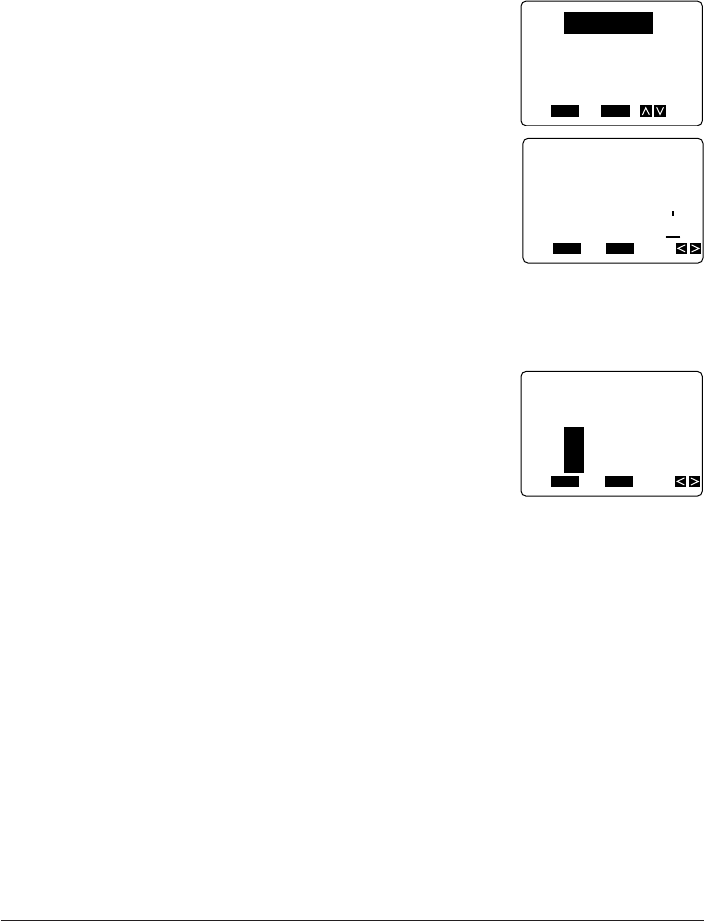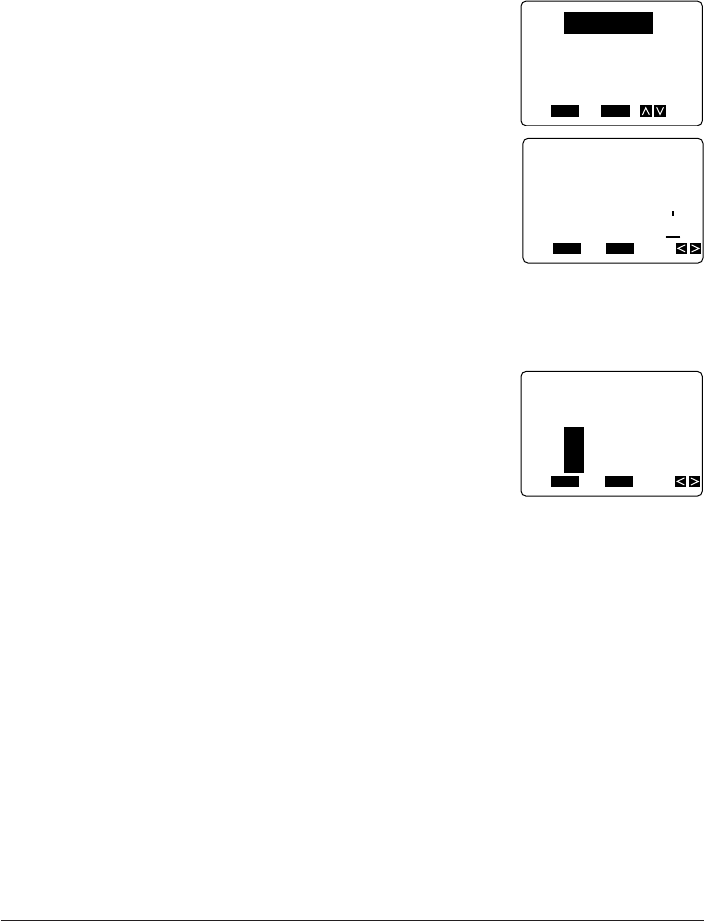
31
To change the style setting
Example: To change “ABXYZ” in the following text to shadow.
ABXYZ Computer Company
1. Input the text.
2. Press STYLE to display a menu of styles.
3. Use L to highlight SHADOW, and then press SET.
4. Use H and J to move the cursor to the point where you want the style change to start.
• In our example, you would move to either “A” or “Z”.
• Since “A” is the first character, you can make the cursor jump directly there by press-
ing FUNC and then H.
5. Press SET and the letter at the cursor location be-
comes highlighted.
6. Use H and J to move the cursor to the other end of the range you want to change.
• The text that will be affected by the change is highlighted as you move the cursor.
7. When all the characters you want to change to the new style are highlighted, press SET
to apply the change and return to the text input screen.
Important!
If you change the character style for character sizes L2×3 or any “S” character sizes, the
edges of the printed characters may be broken.
FUNC
SHIFT
CODE
VERT
MIROR
OVER
CAPS
SET
Yes No
ESC
TO?
Z Comp
FUNC
SHIFT
CODE
VERT
MIROR
OVER
CAPS
A
A
SET
Yes No
ESC
NORMAL
OUTLINE
SHADOW
RAISED
FUNC
SHIFT
CODE
VERT
MIROR
OVER
CAPS
SET
Yes No
ESC
FROM?
mpany