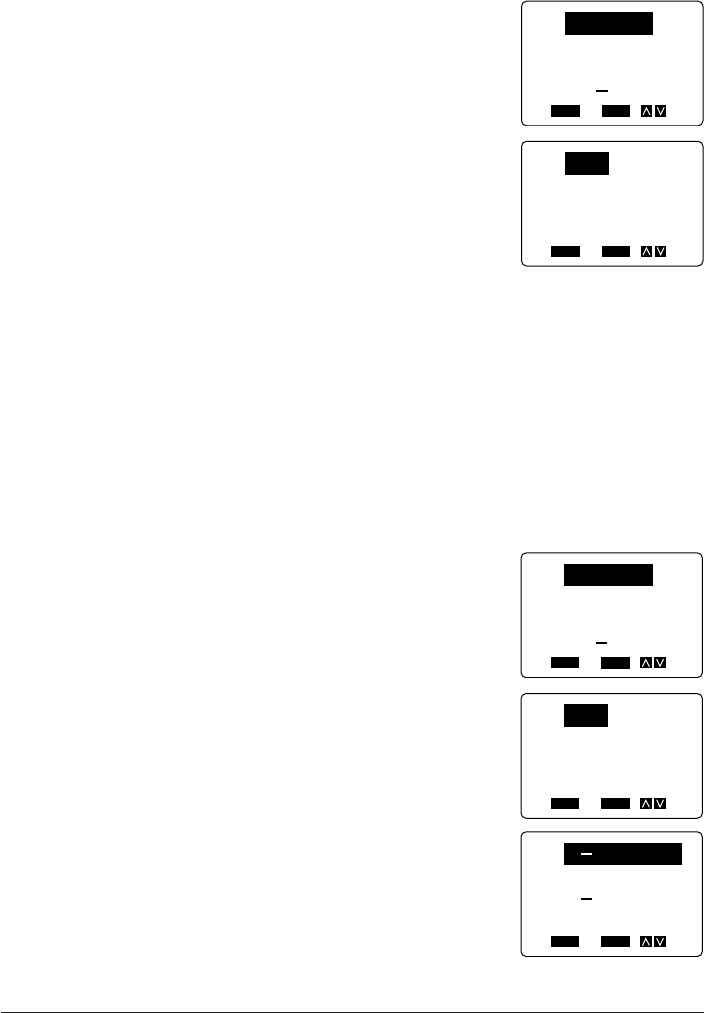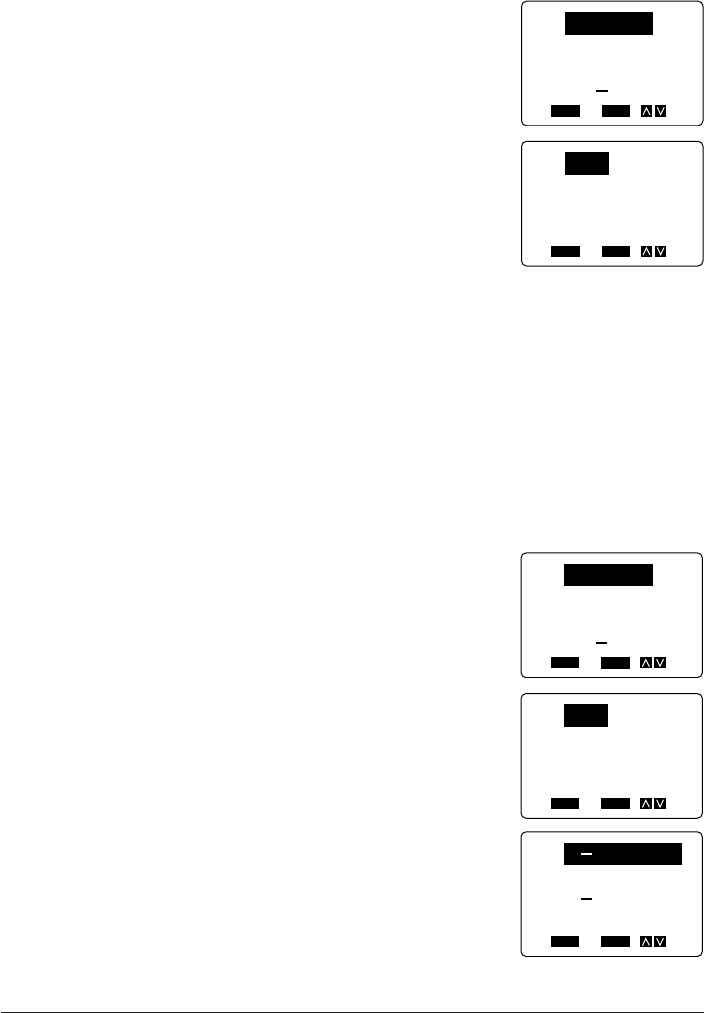
42
1. Input the text.
2. Press FORM to display the FORM menu.
3. Use K and L to highlight LENGTH, and press SET.
4. Use K and L the highlight CASSETTE.
5. Press SET to apply the setting and return to the text input screen.
• If the text you input is too long to fit within the tape length you specified, the error mes-
sage TEXT DOES NOT FIT! appears on the display for about one second. When this
happens, try making the characters smaller or inserting newline marks (see “To input
alpha-numeric characters”) to make the text fit better on the tape.
To specify your own tape length
Example: To specify a tape length of 10cm for the text “ABXYZ Computer Company”.
1. Input the text.
2. Press FORM to display the FORM menu.
3. Use K and L to highlight LENGTH, and press SET.
4. Use K and L to highlight FREE, and press SET.
• Since there are six options on this menu, they do
not all fit on a single screen. To view the two op-
tions at the bottom of the menu (FREE and CAN-
CEL), press L four times.
5. Use K and L to select T-LENGTH and then press SET.
FUNC
SHIFT
CODE
VERT
MIROR
OVER
CAPS
A
A
SET
Yes No
ESC
LENGTH
PITCH
FEED
BL SPACE
FUNC
SHIFT
CODE
VERT
MIROR
OVER
CAPS
A
A
SET
Yes No
ESC
VHS
8mm
CASSETTE
FLOPPY
FUNC
SHIFT
CODE
VERT
MIROR
OVER
CAPS
A
A
SET
Yes No
ESC
T LENGTH
B LENGTH
FUNC
SHIFT
CODE
VERT
MIROR
OVER
CAPS
A
A
SET
Yes No
ESC
LENGTH
PITCH
FEED
BL SPACE
FUNC
SHIFT
CODE
VERT
MIROR
OVER
CAPS
A
A
SET
Yes No
ESC
VHS
8mm
CASSETTE
FLOPPY