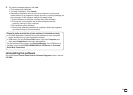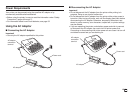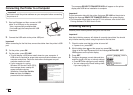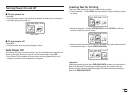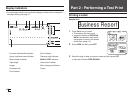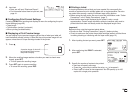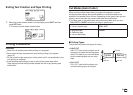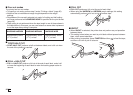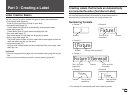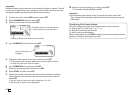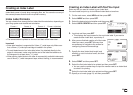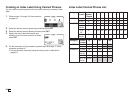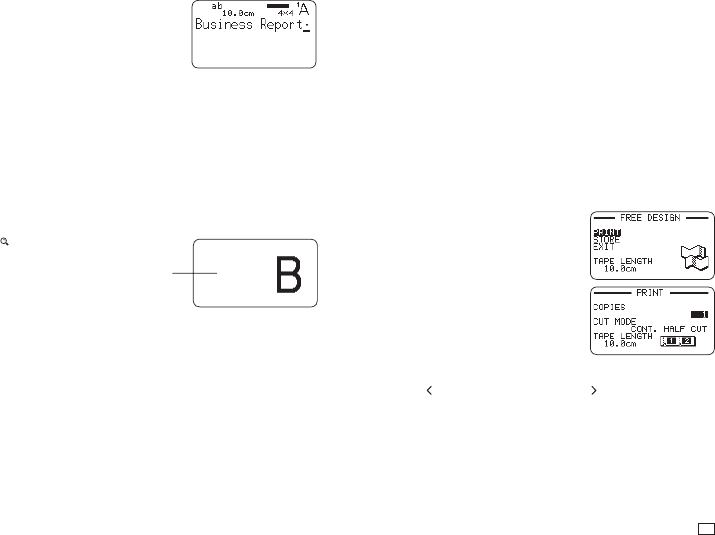
19
EN
4.
Input text.
•
Here, we will input "Business Report".
•
For information about how to input text, see
page 41.
■
Confi guring Print Format Settings
Pressing FORM while inputting text displays a menu for confi guring the print
format settings (page 29).
•
Tape length
•
Text direction (vertical, horizontal)
•
Mirror printing (enable/disable)
■
Displaying a Print Preview Image
You can display a print preview image to get an idea of what your label will
look like before actually printing it. Note that the print preview image will not
appear unless there is a tape cartridge loaded in the printer.
1.
Press .
2.
When the scrolling image reaches a location you want to check more
closely, press SET.
•
This will pause the scrolling image.
3.
Press SET again to resume scrolling.
•
To cancel the scrolling, press ESC.
A preview image of what will
be printed will scroll across
the printer's display.
■
Printing a Label
A simple operation prints a label you have created. You can specify the
number of copies and print multiple labels with a single operation. You also
can select from among a variety of different tape cutting options.
•
Before using the tape cutter, be sure to read the information under "Cutter
Precautions" in the "Safety Precautions" (page 7).
•
Note that the tape length displayed by the printer is only a rough
approximation. Certain usage conditions and print contents may result a
printed label that does not exactly match the displayed length value.
Important!
Before printing, note the important points below.
•
Be sure to read "Printing Precautions" (page 21) before printing.
•
Check to make sure the printer has a tape cartridge loaded, and that there
is nothing blocking or interfering with the tape outlet (page 12).
1.
After inputting the text you want, press SET.
2.
After confi rming that PRINT is selected,
press SET.
3.
Specify the number of copies to be printed.
•
Here we will specify one copy.
•
Press the
arrow key to reduce the value, or to increase it.
•
Direct input of values is also supported. You can specify up to 100
copies for a single print operation.