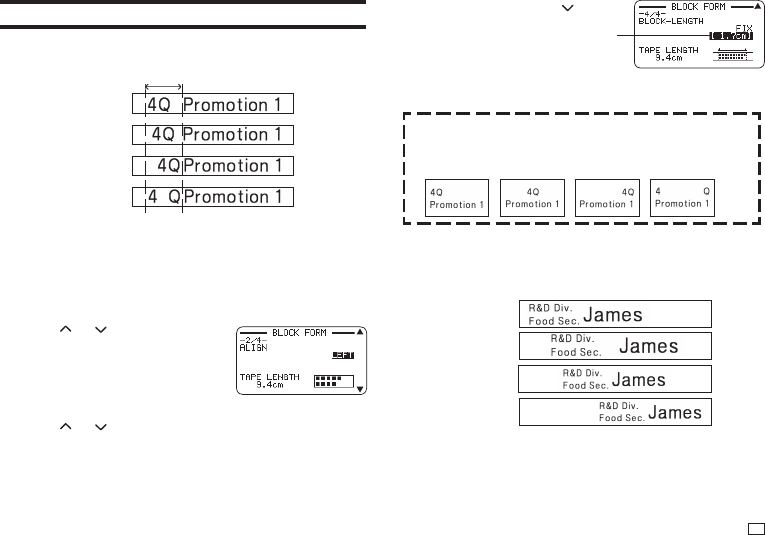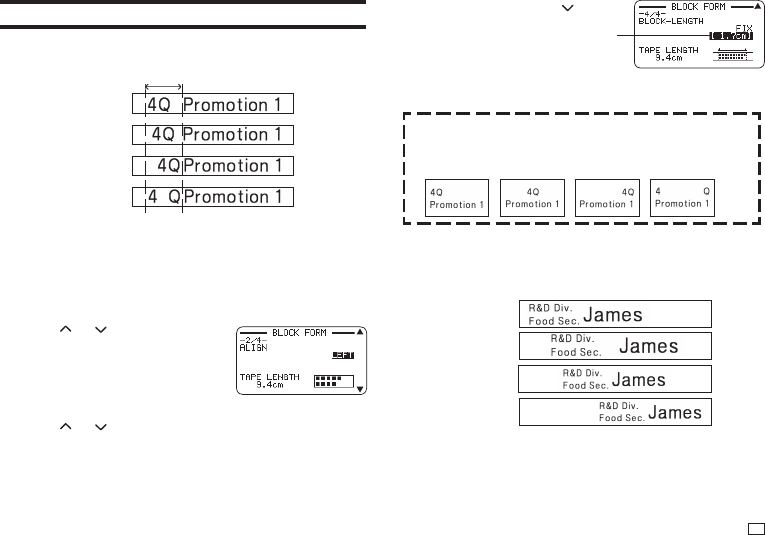
33
EN
Specifying Text Alignment
Specifying Text Alignment within a Block
Use the procedure below to specify text alignment within a block.
Fixed block length
Align center
Align left
Align right
Equal
1.
Input text and divide it into blocks (page 28).
2.
Move the cursor to the block whose text alignment you want to change,
and then press FORM.
•
If there is only one block in the label, advance to step 5.
3.
Select BLOCK FORM and then press SET.
4.
Select ONE BLOCK and then press SET.
5.
Use the and arrow keys to
display the BLOCK-LENGTH setting
screen.
6.
Select the desired alignment.
7.
Use the and arrow keys to display the BLOCK-LENGTH setting
screen.
8.
Select FIX and then press the
arrow key.
9.
Specify a value that is greater than the original value and then press SET.
•
Direct input of values is also supported.
When there is more than one line of text, you can specify alignment
even when AUTO is selected for the BLOCK-LENGTH setting. Doing
so affects the line of text with fewest characters, as shown below.
Align left EqualAlign center Align right
Specifying Label Block Alignment
You can use the procedure below to specify the overall alignment of blocks
within a label.
Align left
Align center
Equal
Align right
This highlights the value.