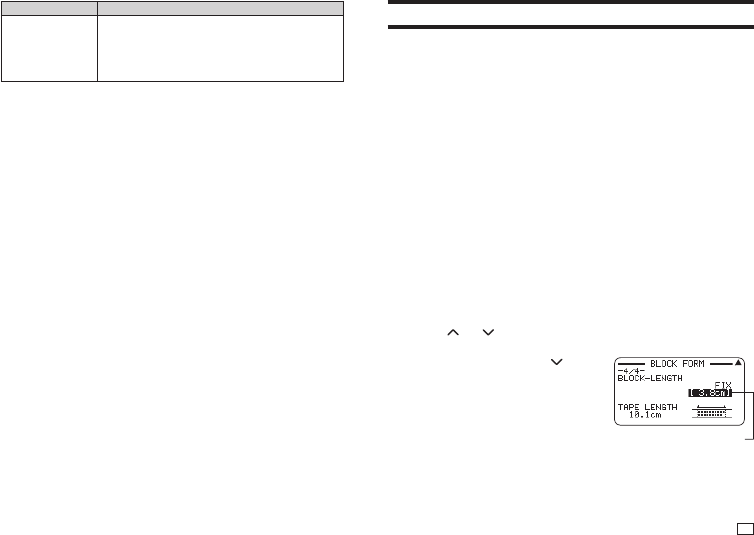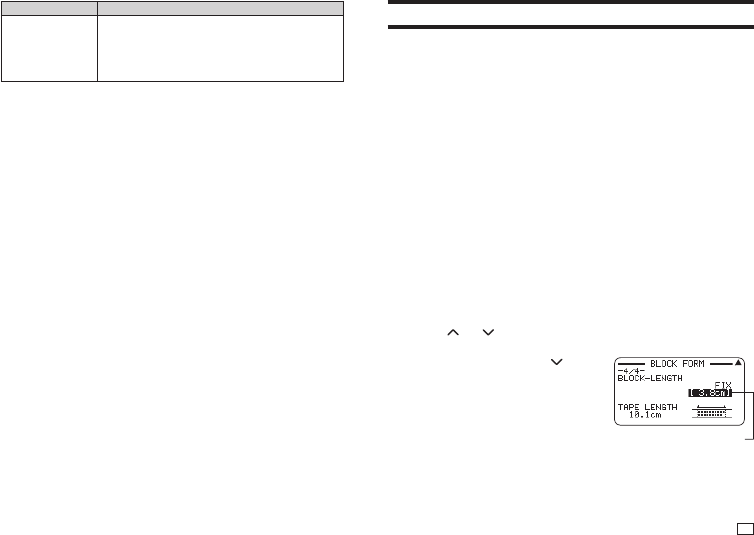
31
EN
Setting Item Description
BLOCK-ALIGN
Specifi es the label overall block alignment.
→
page 33
•
This setting is valid only when FIX is selected for
the TAPE LENGTH setting. Available settings
are: LEFT, EQUAL, CENTER, RIGHT.
5.
After all of the settings are the way you want, press SET.
Specifying the Label Length
Use the procedure in this section to specify the label length manually.
Either of two methods can be used to specify the label length.
Fixed Block Length: Specifi es the overall label length by specifying the length
of each block.
Fixed Tape Length: Specifi es the overall label length.
•
Note that the label length displayed by the printer is only a rough
approximation. Certain usage conditions and print contents may result a
printed label that does not exactly match the displayed length value.
Specifying the Length of Each Block (Fixed Block
Length)
1.
Input text and divide it into blocks (page 28).
2.
Move the cursor to the block whose length you want to specify.
3.
Press FORM.
•
If there is only one block in the label, advance to step 6.
4.
Select BLOCK FORM and then press SET.
5.
Select ONE BLOCK and then press SET.
•
To apply the same print format to all of the blocks, select ALL
BLOCKS.
6.
Use the and arrow keys to display the BLOCK-LENGTH setting
screen.
7.
Select FIX and then press the
arrow key.
This highlights the value.