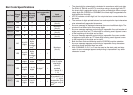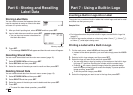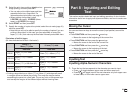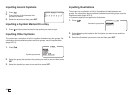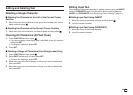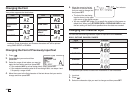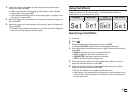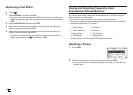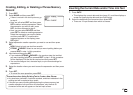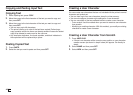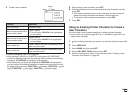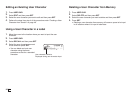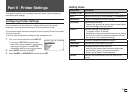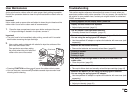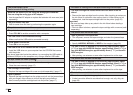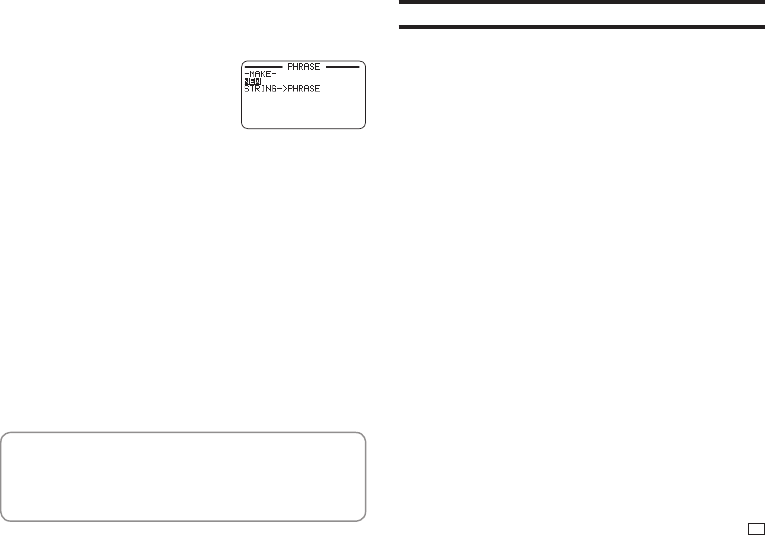
47
EN
Creating, Editing, or Deleting a Phrase Memory
Record
1.
Press EDIT.
2.
Select MAKE and then press SET.
•
If there is no text in the text input area, go
to step 4.
•
Here, we will select EDIT and then press
SET to edit an existing expression. Select
the expression you want to edit, press
SET, and then advance to step 4.
•
Here, you can select DELETE and then
press SET to delete an existing expression.
Select the expression you want to delete
and then press SET. If a confi rmation
message appears on the display, press
SET again.
3.
Select expression creation operation you want to use and then press
SET.
•
NEW: Select to input new text from scratch.
•
STRING
→
PHRASE: Select to use text you were inputting before you
pressed EDIT in step 1 of this procedure.
4.
Input text and then press SET.
•
If you selected STRING
→
PHRASE in the previous step, the text that
you were inputting before you pressed EDIT in step 1 of this procedure
will be displayed. Edit the text as required and then press SET.
•
You cannot confi gure font, character style, or print format settings for
expressions.
5.
Select the location where you want to save the expression and then press
SET.
6.
Press SET.
•
To cancel the save operation, press ESC.
Precautions when Using Existing Text to Create a New Phrase
•
Any size factor indicators, line break symbols, and block indicators in the
existing text will be replaced by a space.
•
If the text you were inputting before starting the phrase memory text
creation operation has more than 49 characters, only the fi rst 49
characters of the text will appear on the text input screen.
Inserting the Current Date and/or Time into Text
1.
Press DATE.
•
This displays the current date and time (page 51), and then displays a
screen for specifying the date and time input format.
2.
Select the date/time input format and then press SET.
•
There are 12 input formats from which to choose.