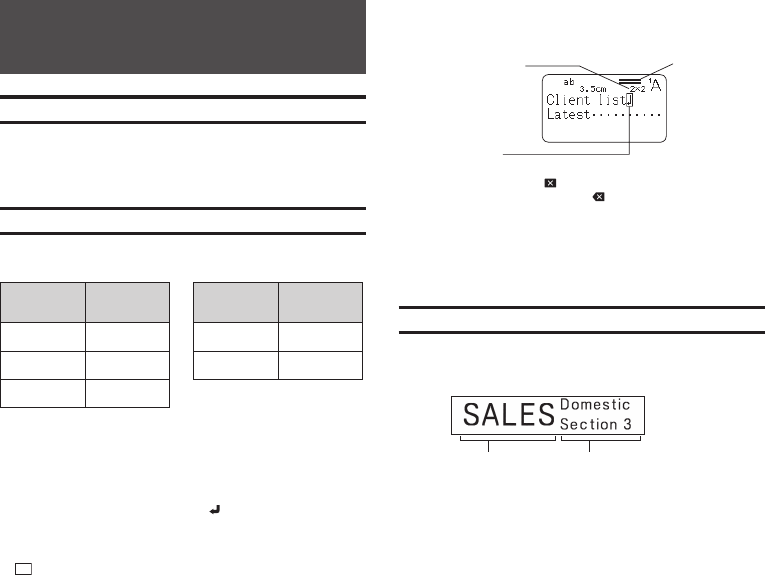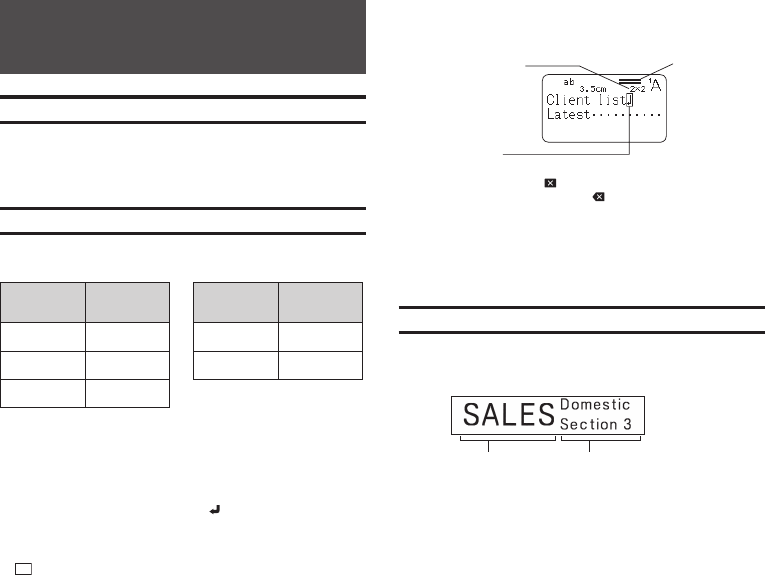
28
EN
2.
Input the second line of text.
Character size adjusted
according to number of
lines.
Created Label
Layout (Imager)
Line break symbol
(not printed)
•
To delete a line break, press
to delete the line break symbol. You can not
delete a line break symbol by pressing .
•
The Imager shows 5/8 when printing with SMALL FONT. This means that
there are eight lines and the cursor is in line 5.
Printing with SMALL FONT
→
page 36
•
The message TOO MANY LINES! appears on the display and printing
becomes impossible when the number of lines is greater than those allowed
for the width of the loaded tape cartridge. If this happens, reduce the
number of lines or load a tape cartridge of the appropriate width.
Dividing Text Into Blocks
You can assign label text to individual blocks and then specify a print format
and number of lines for each block.
Sample Print
Block
18mm (
3
/
4
")
wide tape
Block
•
Two lines (page 28)
Part 4 - Free Design Label
Creating a Free Design Label with Text You Input
1.
On the main menu, select NEW and then press SET.
2.
Select FREE DESIGN and then press SET.
3.
Input the text you want.
•
Refer to page 19 for information about the printing operation.
Creating a Label with Multiple Lines of Text
The number of lines you can include in a label depends on the width of the
tape you are using.
Tape Width
Maximum
Number of
Lines
Tape Width
Maximum
Number of
Lines
6mm (
1
/
4
") 2 18mm (
3
/
4
") 8
9mm (
3
/
8
") 3 24mm (1") 8
12mm (
1
/
2
") 5
•
The character size changes automatically in accordance with the tape width
(Just Fit Print).
•
You can also confi gure settings to allow manual specifi cation of the
character size (page 34) with automatic setting of the number of lines in
accordance with character size.
1.
Input the fi rst line of text and then press .