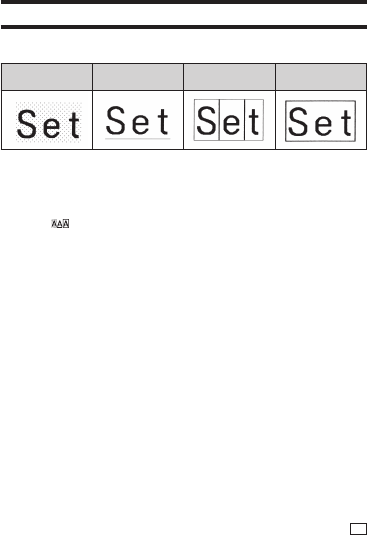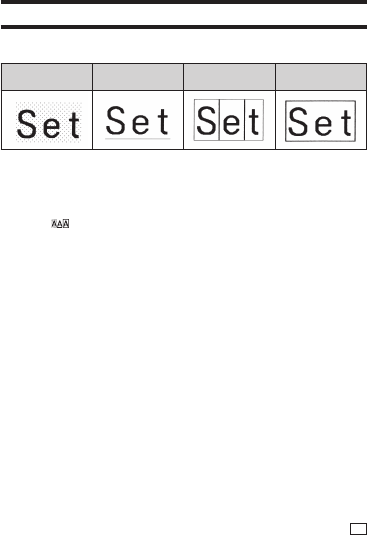
45
EN
4.
Select the range of text where you want to apply the character style
setting and then press SET.
•
If ALL is selected for the Free Design Label setting of the selected
range of text, simply press SET.
•
If you selected something else for a free design label, use steps 5 and
6 to specify a range of text.
5.
Move the cursor to the fi rst character of the text you want to change and
then press SET.
6.
Move the cursor to the last character of the text you want to change and
then press SET.
•
Character style indicators will appear on the right side of the display to
show the currently applied character styles.
Using Text Effects
Use the procedures in this section with a free design label to shade or
underline text, or to enclose text in a box.
SHADING UNDERLINE BOX
(CHARACTER)
BOX (TEXT)
Specifying a Text Effect
1.
Input text.
2.
Press .
3.
Select the desired text effect type and then press SET.
•
Selecting CANCEL removes the currently applied text effect.
4.
Select the range of text where you want to apply the text effect and then
press SET.
•
BLOCK: Specifi es all the text in a particular block.
•
LINE: Specifi es all the text in a particular line.
•
CHARACTER: Specifi es a particular character.
•
TEXT: Specifi es a desired range of text.
5.
Move the cursor to the fi rst character of the text to which you want to
apply the text effect and then press SET.
6.
Move the cursor to the last character of the text to which you want to
apply the text effect and then press SET.
•
Multiple text effects can be applied at the same time.
•
Depending on the character size, specifying box and underline for the
same text can cause the bottom line of the box and the underlining to
overlap each other.