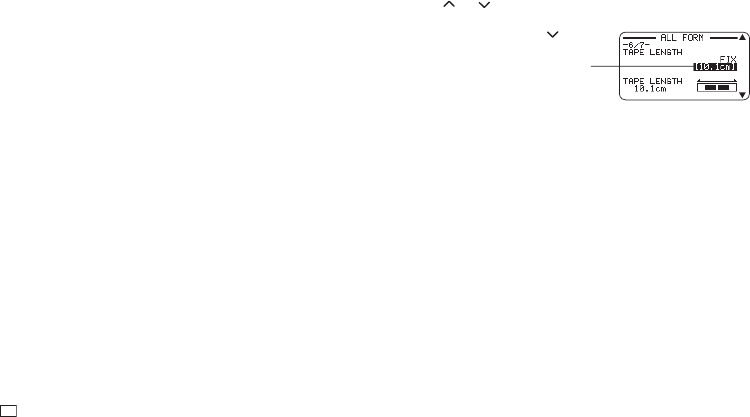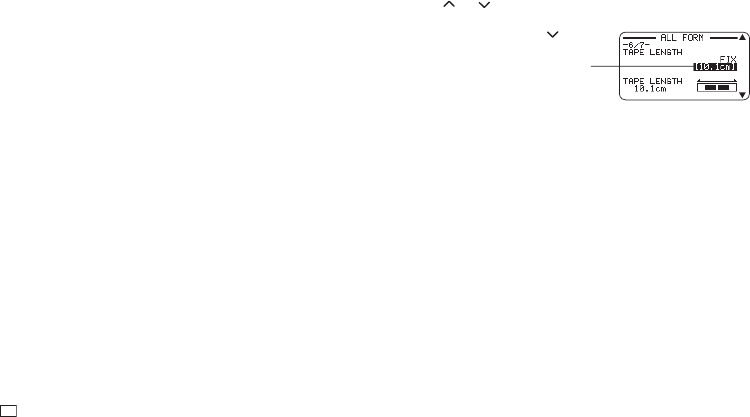
32
EN
8.
Specify the length of the block and then press SET.
•
Direct input of values is also supported.
•
The length of each block and the number of input characters affects
how the label is printed. You can check the status of the printout by
looking at whether the displayed block length is enclosed in brackets as
described below.
[6.0cm]: Print will be the specifi ed length.
(6.0cm]: Print will be the specifi ed length, but text will be compressed
horizontally.
6.0cm]: Print will be longer than that specifi ed length. (Text will be
compressed 50% in the text direction. Print will be longer than specifi ed
length.)
•
You can also check the printout with the Imager in the upper side of the
display.
Specifying the Overall Label Length (Fixed Tape
Length)
1.
Input text.
2.
Press FORM.
•
If there is only one block in the label, advance to step 4.
3.
Select ALL FORM and then press SET.
4.
Use the and arrow keys to display the TAPE LENGTH setting
screen.
5.
Select FIX and then press the
arrow key.
6.
Specify the length of the label and then press SET.
•
Direct input of values is also supported.
The message ERROR will appear on the display if the text you input
is incompatible with the length setting. You can check the status of the
printout by looking at whether the displayed tape length is enclosed in
brackets as described below.
[10.5cm]: Print will be the specifi ed length.
10.5cm]: Print will be longer than that specifi ed length.
This highlights the value.