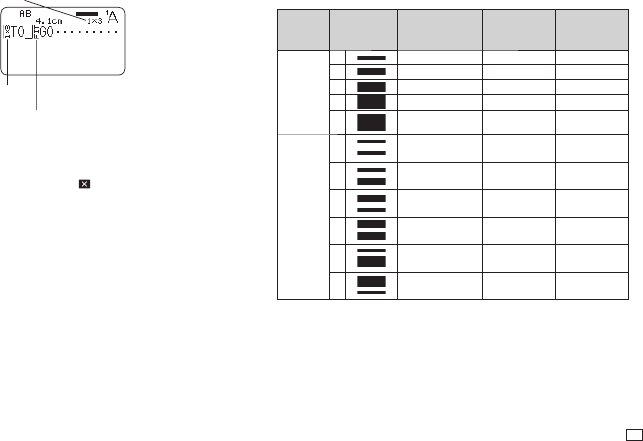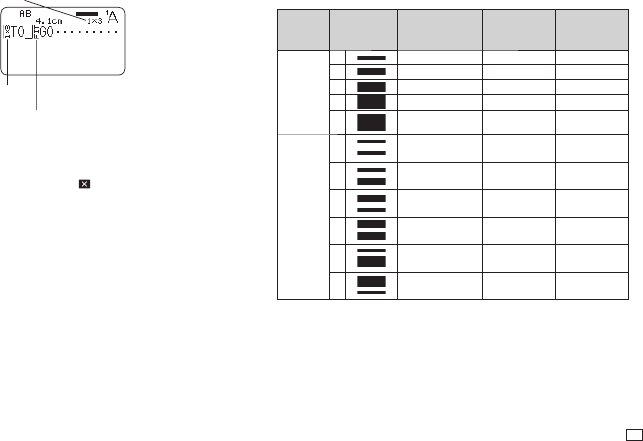
35
EN
5.
Move the cursor to the fi rst character of the text whose size you want to
change and then press SET.
6.
Move the cursor to the last character of the text whose size you want to
change and then press SET.
Character size factors
Size of character at
current cursor position
Size factor indicator
Size of printed character
Just Fit Indicator
Any text following this indicator is printed at a
size determined by the Just Fit feature.
•
The size factor indicator and Just Fit indicator appear on the display but are
not printed on the label.
•
To delete a size factor specifi cation, use
to delete the size factor
indicator.
•
Deleting a size factor indicator causes the character size to change
automatically in accordance with the tape width and the number of lines.
Note, however that if there is a size factor indicator to the left of the one that
is deleted, the text will change to the size specifi ed by the remaining size
factor indicator.
•
A character size factor specifi cation affects only the block where it is
located.
Specifying the Character Size for a Specifi c Line
of Text
You can use the formats in the table below to specify the character size for a
specifi c line of text.
•
Depending on the number of text lines and the type of tape cartridge loaded
in the printer, printing may not change even if you select a different format.
Number
of Lines
Format
24mm (1"),
18mm (
3
/
4
")
wide
12mm (
1
/
2
")
wide
9mm (
3
/
8
")
wide
1
A
1×1 1×1 1×1
B
2×2 2×2 2×2*
C
3×3 3×3* -
D
4×4 - -
E
5×5* - -
2
A
1×1
1×1
--
B
1×1
2×2
--
C
2×2
1×1
--
D
2×2*
2×2*
--
E
1×1
3×3*
--
F
3×3*
1×1
--