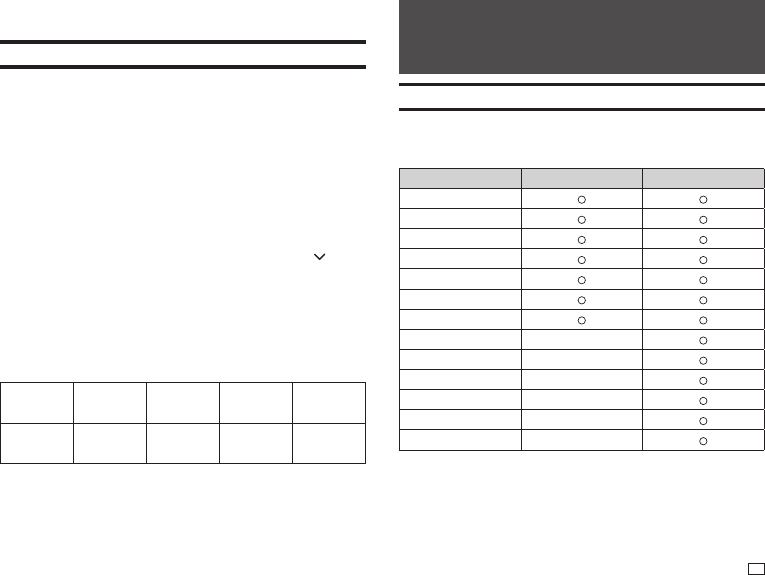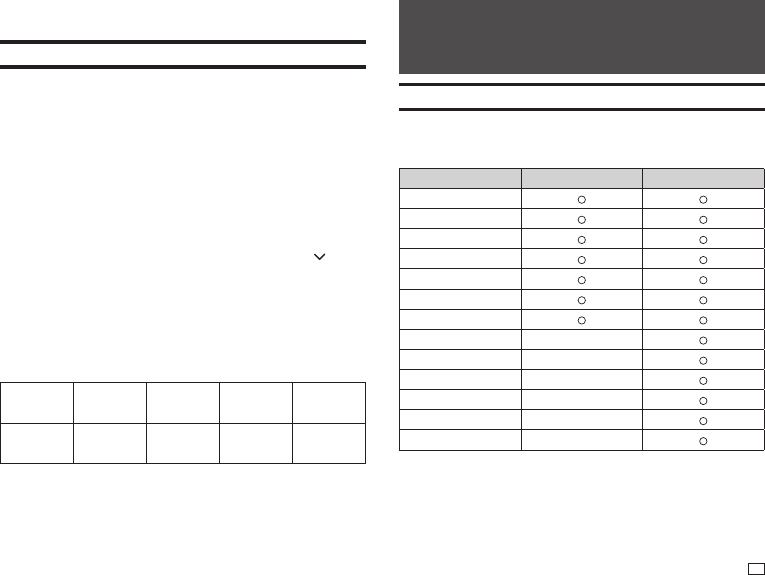
37
EN
Adding a Frame to a Label
You can add one of a variety of different frames (page APP-5) to a free design
label.
1.
Input text.
2.
Press FRAME.
3.
Select the frame you want to use and then press SET.
4.
Select PRINT and then press SET.
Important!
If you print with a frame when have a tape length (page 32) specifi ed, the
printed label may be longer than the specifi ed length.
5.
Specify the number of copies to be printed and then press the arrow
key.
•
Direct input of values is also supported.
•
You can specify from 1 to 100 copies.
6.
Specify a cut mode (page 21) and then press SET.
This starts printing.
•
The BOX text effect cannot be used in a framed label.
•
The number of lines you can include in a framed label depends on the
width of the tape you are using.
24mm (1"),
18mm (
3
/
4
")
wide
12 mm (
1
/
2
")
wide
9mm (
3
/
8
")
wide
6mm (
1
/
4
")
wide
Number of
framed label
lines
Up to 6 Up to 3 Up to 2 1
Part 5 - Bar Code Labels
Creating a Bar Code Label
Bar Code Types
You can use your printer and the Label Printing Software FA-3000 to create a
variety of different bar codes.
Bar Code Types KL-G2 (Printer) FA-3000
EAN-13
EAN-8
CODE39
ITF
CODABAR (NW-7)
UPC-A
UPC-E
CODE128 -
GS1-128/EAN-128 -
GS1 Databar -
PDF417 -
QR code -
Data Matrix -
•
For details about how to use the Label Printing Software FA-3000, refer to
the "Label Printing Software FA-3000 User’s Guide".