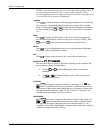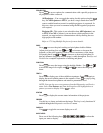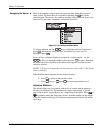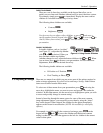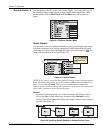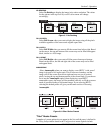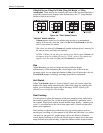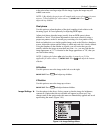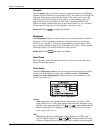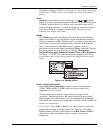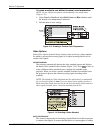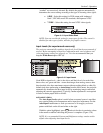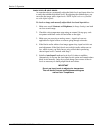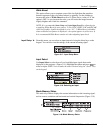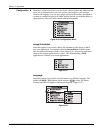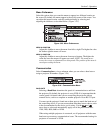Section 3: Operation
3-12 RPMX/CX50/CX60/CX67 User’s Manual
Contrast
Select Contrast when you want to increase or decrease the perceived difference
between light and dark areas of your image (0-255). If contrast is set too high, the
light parts of the image loses detail and clarity. If the value is set too low, the
light areas will not be as bright as they could be and the resulting image will
appear dim. Start low and increase so that whites remain bright but are not
distorted or tinted, and that light areas do not become white (i.e., are “crushed”).
For best results, keep close to 128 for graphics (mid-range value).
SHORT CUT: Press
Contrast
and adjust the slidebar.
Brightness
Select Brightness when you want to increase or decrease the amount of black in
the image (0-255). Start high and decrease so that dark areas do not become
black (i.e., are “crushed”). Conversely, high brightness changes black to dark
gray, causing washed-out images. For best results, keep close to 128 for graphics
(mid-range value). The value will differ for video sources.
SHORT CUT: Press
Brightness
and adjust the slidebar.
Pixel Phase
This is the same option that appears in the Size and Position menu and can be
adjusted in the same manner.
Color Setup
From the Color Setup submenu you can access options that will have an effect
on the color of the displayed image, such as Color saturation, Tint, Detail,
Gamma and Color Temperature. These options are only available for video
sources. See Figure 3.11.
Figure 3.11. Color Setup Menu
COLOR
Color adjusts the color saturation level or the amount of color in a video
image. When set to “0” the image appears black and white and when set too
high the colors appear unrealistic. Use
and to adjust Color until the
desired saturation level is displayed. NOTE: This option is only available
when using a video source.
TINT
Tint adjusts color hue to obtain true color reproduction of NTSC video
signals or HDTV signals. Use
and until the desired balance or red-
to-green is displayed in your image. Tint is only available when an external