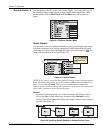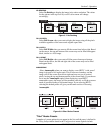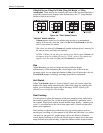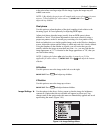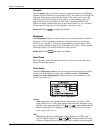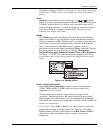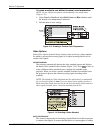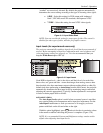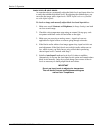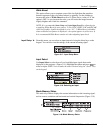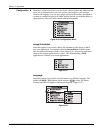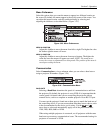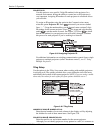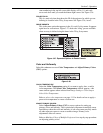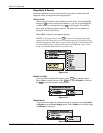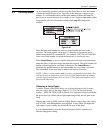Section 3: Operation
3-16 RPMX/CX50/CX60/CX67 User’s Manual
BLACK LEVELS & INPUT DRIVES
An experienced user can manually adjust the black levels and input drives for
a source that exhibits high black levels. By adjusting the slidebars here, you
can refine the image source input levels. NOTE: Input levels are of limited
use with digital signals.
To check an image and manually adjust black levels and input drives:
1. Make sure overall Contrast and Brightness (in Image Settings) are both
set close to mid-range.
2. Check the color temperature setup using an external 16-step grey scale
test pattern with black on the left and white on the right.
3. Make sure you are using an analog source – input levels are not
applicable for digital sources or sources going through a decoder.
4. If the blacks and/or whites of an image appear okay, input levels do not
need adjustment. If the black levels are too high (and/or whites are too
low, which is rare) you likely have a noisy source that is producing
skewed input levels. Continue with Step 5.
5. Initialize Auto Input Levels and wait for all 6 values to stabilize.
Alternatively, do not use the Auto Input Levels option and instead reduce
black levels manually. Judge by eye and change one or more of the six
levels as necessary to obtain proper blacks and whites.
IMPORTANT
Do not use Input Levels to adjust color temperature.
This will distort Contrast and Brightness settings as
well as Color Temperature.