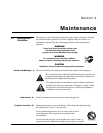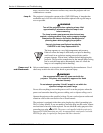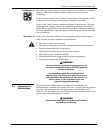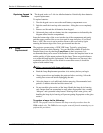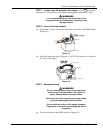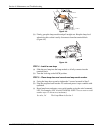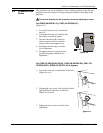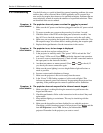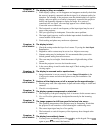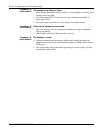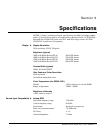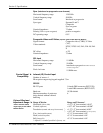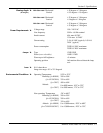Section 4: Maintenance and Troubleshooting
4-8 RPMX/CX50/CX60/CX67 User’s Manual
Use the following as a guide in identifying general operating problems, the cause
and how they can be corrected. Most of these problems can be corrected by a
user and do not require the assistance of a qualified technician. Problems that are
more technically related do require the attention of a qualified technician. These
are identified in the service manual.
The projector does not power on when the
Power
key is pressed.
1. Make sure the AC power cord has been plugged in and the AC power switch
is on.
2. To power up make sure you press the power key for at least 1 second.
3. Check the status of the LEDs on the input panel (electronics module). Are
they lit? If not, check the connection of the power cord to the wall outlet.
4. Make sure you are pointing the keypad at the screen and are within the 7.5m
IR reception range. Also ensure there is nothing blocking the reception path.
5. Replace the keypad batteries. See the instructions in this section.
The projector is on, but no image is displayed.
1. Make sure the lens cap has not been left on.
2. Is the projector in stand-by mode? The “power” LED is red and the “Fan”
and “Lamp” LEDs are off. Press
Power
to strike the lamp and start operation.
3. Is an active source connected properly? Check all cable connections made to
the input panel on the electronics module.
4. Are there test patterns or menus present? (Press
Menu
or
Test P
to check.) If
yes, check your source connections again.
5. Make sure the room lighting is not too bright. Reduce light reflections as
much as possible.
6. Increase contrast and/or brightness of image.
7. Make sure the projector is not too far away from the screen.
8. Is the “Power” LED flashing a pattern of yellow and red lights? This
indicates an internal system error that may be preventing the projector from
operating. If the problem persists contact a qualified service technician.
The projector does not respond to the infrared remote keypad…
1. Make sure there is nothing blocking the transmission path between the
keypad and IR sensor.
2. Check keypad batteries. Refer to the instructions in this section if they need
replacement.
3. Keep ambient lighting to a minimum. This may be interfering with the
transmission.
4. Make sure the keypad has not been disabled for use with this projector.
Check that you have broadcast control of all projectors. Press
Projector
and the
item All Projectors is set to YES. Or have you indicated the correct
projector ID number for the projector you want to control.
4.5 Troubleshooting
Symptom '
CAUSE/REMEDY:
Symptom
'
CAUSE/REMEDY:
Symptom
'
CAUSE/REMEDY: