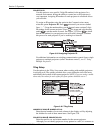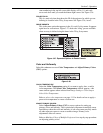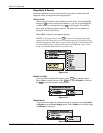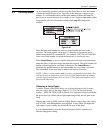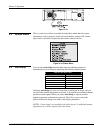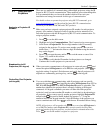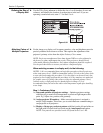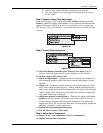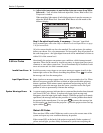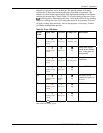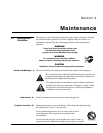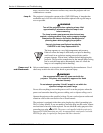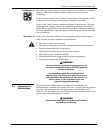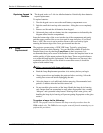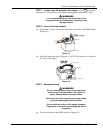Section 3: Operation
3-28 RPMX/CX50/CX60/CX67 User’s Manual
4c) Adjust color temperature to match whites between screens (keep White
Boost at 0) – View all white fields and adjust Red, Green, Blue in the Color
Temperature window.
When matching light output of individual projectors it may be necessary to
adjust the White Boost level. Start with White Boost at 0 and match to the
dimmest display.
Figure 3.38.
Step 5: Re-adjust Input Levels, if necessary - “fine-tune” input black
levels to match grey scale color. Refer to Black Levels and Input Drives on page
3-16 for instructions.
All color screens should now be color matched. For each projector, the settings
define your chosen User color temperature. For best results, keep all projectors at
the same lamp power – the light output from each will be maintained over time to
within 10% of the current level.
Occasionally the projector encounters error conditions, which interrupt normal
operation. These can be caused by invalid user entry, an input signal error (most
common) or some other system error. You will automatically be notified of such
errors on-screen and via serial communications.
Invalid user entry errors trigger an on-screen message to appear (usually in the
bottom right corner of the screen) describing the problem. Press
Exit
to confirm
the message and close the message box.
Input signal error messages appear when you are in presentation level (ie. When
there are no menus present) and have selected an input on which the projector
detects a problem. While menus remain operational and pressing any key will
temporarily remove the message from the screen, you must resolve the signal
problem in order to permanently eliminate the message.
A system warning message indicates that a system malfunction has been detected
(see Status LED Codes, below). It replaces any input signal message and
disappears when the input signal status changes. While the projector will remain
operational, the message indicates the presence of a serious problem that should
be reported to the manufacturer. You can press
Exit
to remove the message, but
for best results you should reset the projector—power the projector down and up
again with the
Power
key.
Status LED Codes
There are three LEDs on the EM that are used to convey the current state of the
system and report any error conditions that may be present.
If the
POWER LED on the back of the projector repeatedly flashes a pattern of
yellow and red light, you have likely encountered a system error requiring the
3.8 Error Codes
Invalid User Errors '
In
p
ut Si
g
nal Errors '
S
y
stem Warnin
g
s/Errors '