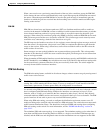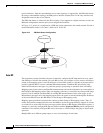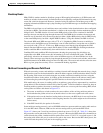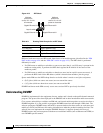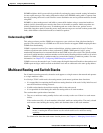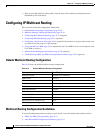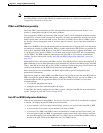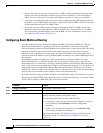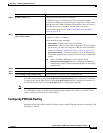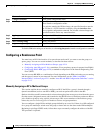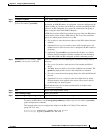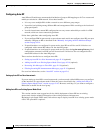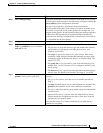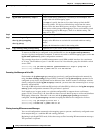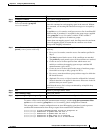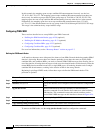42-13
Catalyst 3750-E and 3560-E Switch Software Configuration Guide
OL-9775-02
Chapter 42 Configuring IP Multicast Routing
Configuring IP Multicast Routing
To disable multicasting, use the no ip multicast-routing distributed global configuration command.
To return to the default PIM version, use the no ip pim version interface configuration command. To
disable PIM on an interface, use the no ip pim interface configuration command.
Note If you enable PIM on multiple interfaces, when most of these interfaces are not on the outgoing interface
list, and IGMP snooping is disabled, the outgoing interface might not be able to sustain line rate for
multicast traffic because of the extra replication.
Configuring PIM Stub Routing
Beginning in privileged EXEC mode, follow these steps to enable PIM stub routing on an interface. This
procedure is optional.
Step 4
ip pim version [1 | 2] Configure the PIM version on the interface.
By default, Version 2 is enabled and is the recommended setting.
An interface in PIMv2 mode automatically downgrades to PIMv1 mode
if that interface has a PIMv1 neighbor. The interface returns to Version 2
mode after all Version 1 neighbors are shut down or upgraded.
For more information, see the “PIMv1 and PIMv2 Interoperability”
section on page 42-11.
Step 5
ip pim {dense-mode | sparse-mode |
sparse-dense-mode}
Enable a PIM mode on the interface.
By default, no mode is configured.
The keywords have these meanings:
• dense-mode—Enables dense mode of operation.
• sparse-mode—Enables sparse mode of operation. If you configure
sparse mode, you must also configure an RP. For more information,
see the “Configuring a Rendezvous Point” section on page 42-14.
• sparse-dense-mode—Causes the interface to be treated in the mode
in which the group belongs. Sparse-dense mode is the recommended
setting.
Note After you enable a PIM mode on the interface, the ip
mroute-cache distributed interface configuration command is
automatically entered for the interface and appears in the running
configuration.
Step 6
end Return to privileged EXEC mode.
Step 7
show running-config Verify your entries.
Step 8
copy running-config startup-config (Optional) Save your entries in the configuration file.
Command Purpose