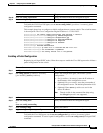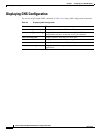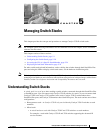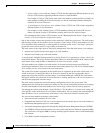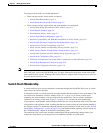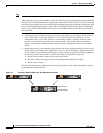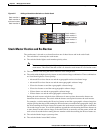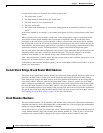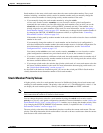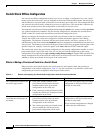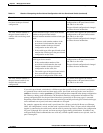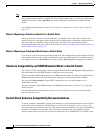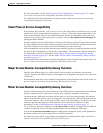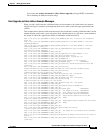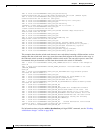5-7
Catalyst 3750-E and 3560-E Switch Software Configuration Guide
OL-9775-02
Chapter 5 Managing Switch Stacks
Understanding Switch Stacks
Stack members in the same switch stack cannot have the same stack member number. Every stack
member, including a standalone switch, retains its member number until you manually change the
number or unless the number is already being used by another member in the stack.
• If you manually change the stack member number by using the switch
current-stack-member-number renumber new-stack-member-number global configuration
command, the new number goes into effect after that stack member resets (or after you use the
reload slot stack-member-number privileged EXEC command) and only if that number is not
already assigned to any other members in the stack. For more information, see the “Assigning a
Stack Member Number” section on page 5-22. Another way to change the stack member number is
by changing the SWITCH_NUMBER environment variable, as explained in the “Controlling
Environment Variables” section on page 3-15.
If the number is being used by another member in the stack, the switch selects the lowest available
number in the stack.
If you manually change the number of a stack member and no interface-level configuration is
associated with that new member number, that stack member resets to its default configuration. For
more information about stack member numbers and configurations, see the “Switch Stack
Configuration Files” section on page 5-15.
You cannot use the switch current-stack-member-number renumber new-stack-member-number
global configuration command on a provisioned switch. If you do, the command is rejected.
• If you move a stack member to a different switch stack, the stack member retains its number only if
the number is not being used by another member in the stack. If it is being used, the switch selects
the lowest available number in the stack.
• If you merge switch stacks, the switches that join the switch stack of a new stack master select the
the lowest available numbers in the stack. For more information about merging switch stacks, see
the “Switch Stack Membership” section on page 5-3.
As described in the hardware installation guide, you can use the switch port LEDs in Stack mode to
visually determine the stack member number of each stack member.
Stack Member Priority Values
A higher priority value for a stack member increases its likelihood of being elected stack master and
retaining its stack member number. The priority value can be 1 to 15. The default priority value is 1. You
can display the stack member priority value by using the show switch user EXEC command.
Note We recommend assigning the highest priority value to the switch that you prefer to be the stack master.
This ensures that the switch is re-elected as stack master.
You can change the priority value for a stack member by using the switch stack-member-number
priority new-priority-value global configuration command. For more information, see the “Setting the
Stack Member Priority Value” section on page 5-22. Another way to change the member priority value
is by changing the SWITCH_PRIORITY environment variable, as explained in the “Controlling
Environment Variables” section on page 3-15.
The new priority value takes effect immediately but does not affect the current stack master. The new
priority value helps determine which stack member is elected as the new stack master when the current
stack master or the switch stack resets.